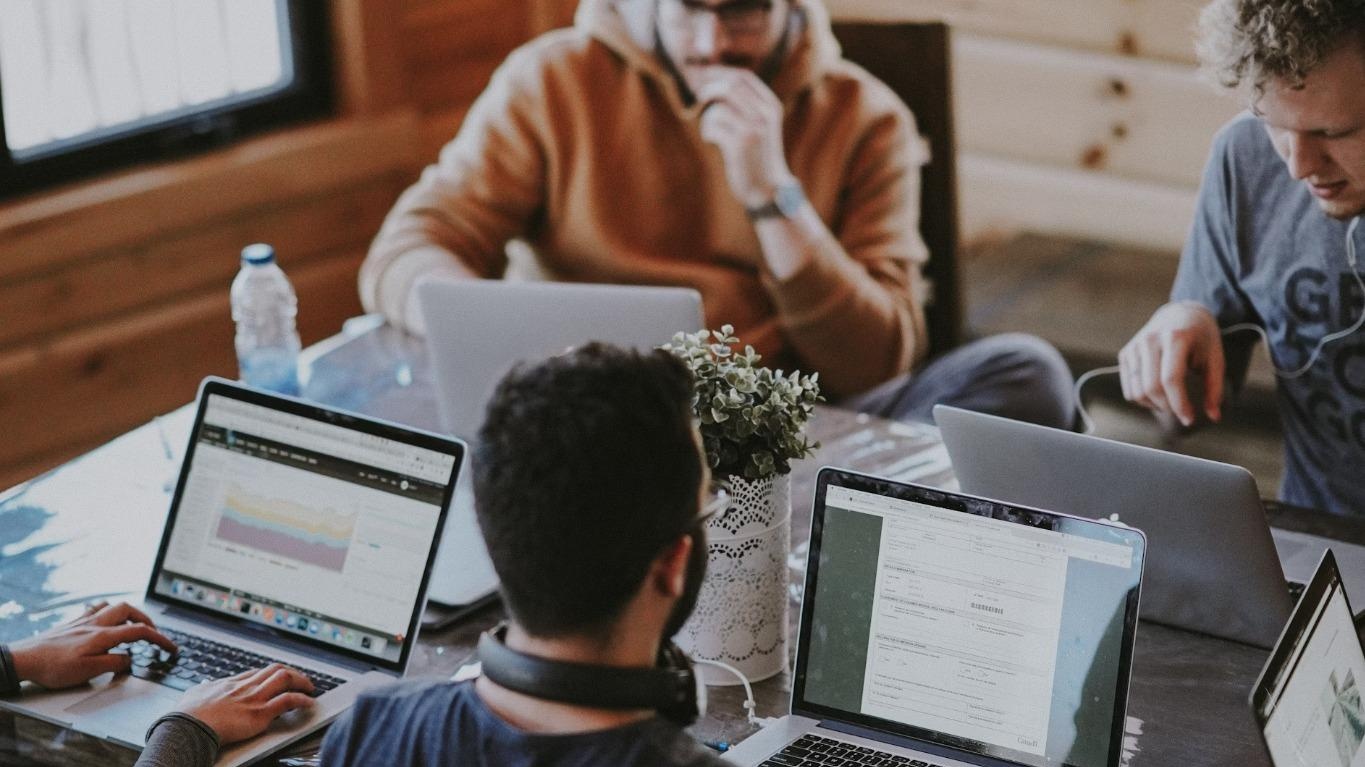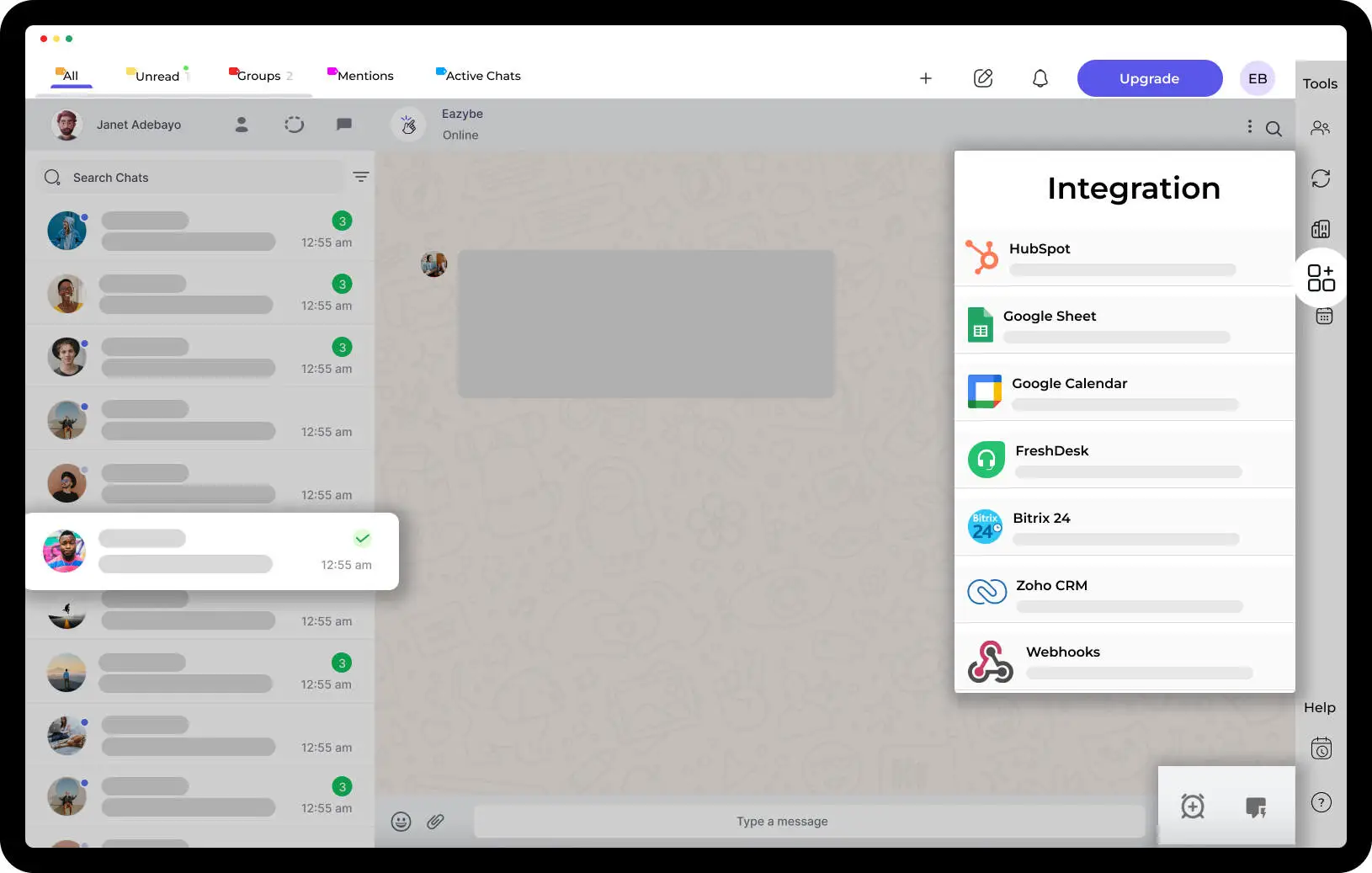Step-by-Step Guide: View Names on WhatsApp Without Saving Numbers (New Update) - Add Contacts, Create Groups & Archive Chats

View Names on WhatsApp Without Saving Numbers. WhatsApp is one of the most popular messaging apps in the world, with over 2 billion active users. It's an excellent way to stay in touch with friends, family, and colleagues, but what if you need to message someone you don't have saved in your contacts? In the past, you would have had to save their number to see their name, but with the latest WhatsApp update, you can now view someone's name on WhatsApp without saving their number.
WhatsApp’s Latest Update
This update is currently being pushed out on iOS beta and WhatsApp Web, so if you haven't received it yet, be patient. Once you do have it, here's how to view someone's name on WhatsApp without saving their number:
- Open WhatsApp and click on the "New Chat" button in the top right corner.
- In the search bar, type the phone number of the person you want to message. You don't need to save the number in your contacts.
- Once you've typed in the phone number, WhatsApp will show you the name of the contact (if they've set it up in their WhatsApp settings) instead of the phone number.
- For More Information Click On EazyBe Chrome Extension Latest Video Tutorial Right Here 👇
https://www.youtube.com/shorts/p0fT82aASsk
That's it! You can now message the person without saving their number to your contacts.
Now that you know how to view someone's name on WhatsApp without saving their number, let's go over some other useful WhatsApp tips and tricks.
How to Add Someone on WhatsApp
If you want to add someone on WhatsApp, you'll need to have their phone number. Here's how to add someone on WhatsApp:
- Open WhatsApp and click on the "New Chat" button in the top right corner.
- Click on "New Contact."
- Enter the person's name and phone number and click on "Save."
That's it! You can now message the person on WhatsApp.
How to Add Someone to a WhatsApp Group
WhatsApp groups are a great way to stay in touch with multiple people at once. Here's how to add someone to a WhatsApp group:
- Open the WhatsApp group you want to add someone to.
- Click on the group name at the top of the screen.
- Click on "Add Participants."
- Select the person you want to add from your contacts list or enter their phone number manually.
- Click on "Add."
That's it! The person will now be added to the WhatsApp group.
How to Create a WhatsApp Group
If you want to create a new WhatsApp group, here's how:
- Open WhatsApp and click on the "New Chat" button in the top right corner.
- Click on "New Group."
- Enter a name for the group and click on the "Create" button.
- Select the people you want to add to the group from your contacts list or enter their phone numbers manually.
- Click on "Create."
That's it! You've now created a new WhatsApp group.
How to Archive a WhatsApp Chat
If you want to archive a WhatsApp chat to hide it from your main chat list, here's how:
- Swipe left on the chat you want to archive.
- Click on "Archive."
That's it! The chat will now be archived and can be accessed by clicking on "Archived Chats."
How to Create a Reminder in WhatsApp
If you want to set a reminder for a message you want to send later on WhatsApp, here's how:
- Open WhatsApp and click on the chat you want to send a reminder in.
- Type in the message you want to send.
- Highlight the message and click on the three dots in the top right corner.
- Click on "Remind Me."
To Check Out EazyBe Chrome Extension, Click Here!
If You Still Need Any Help Regarding Our Product Or It's Use Cases, You Can Click Here!



.svg)