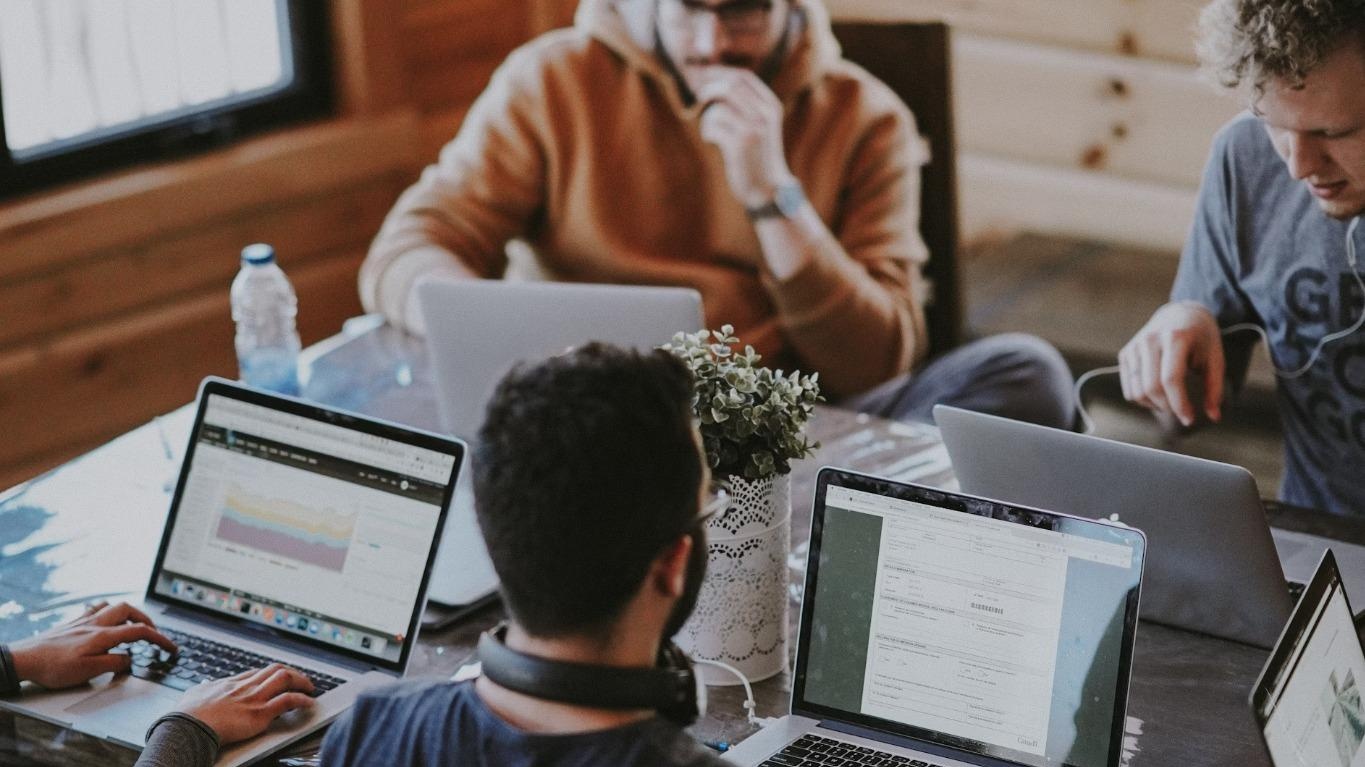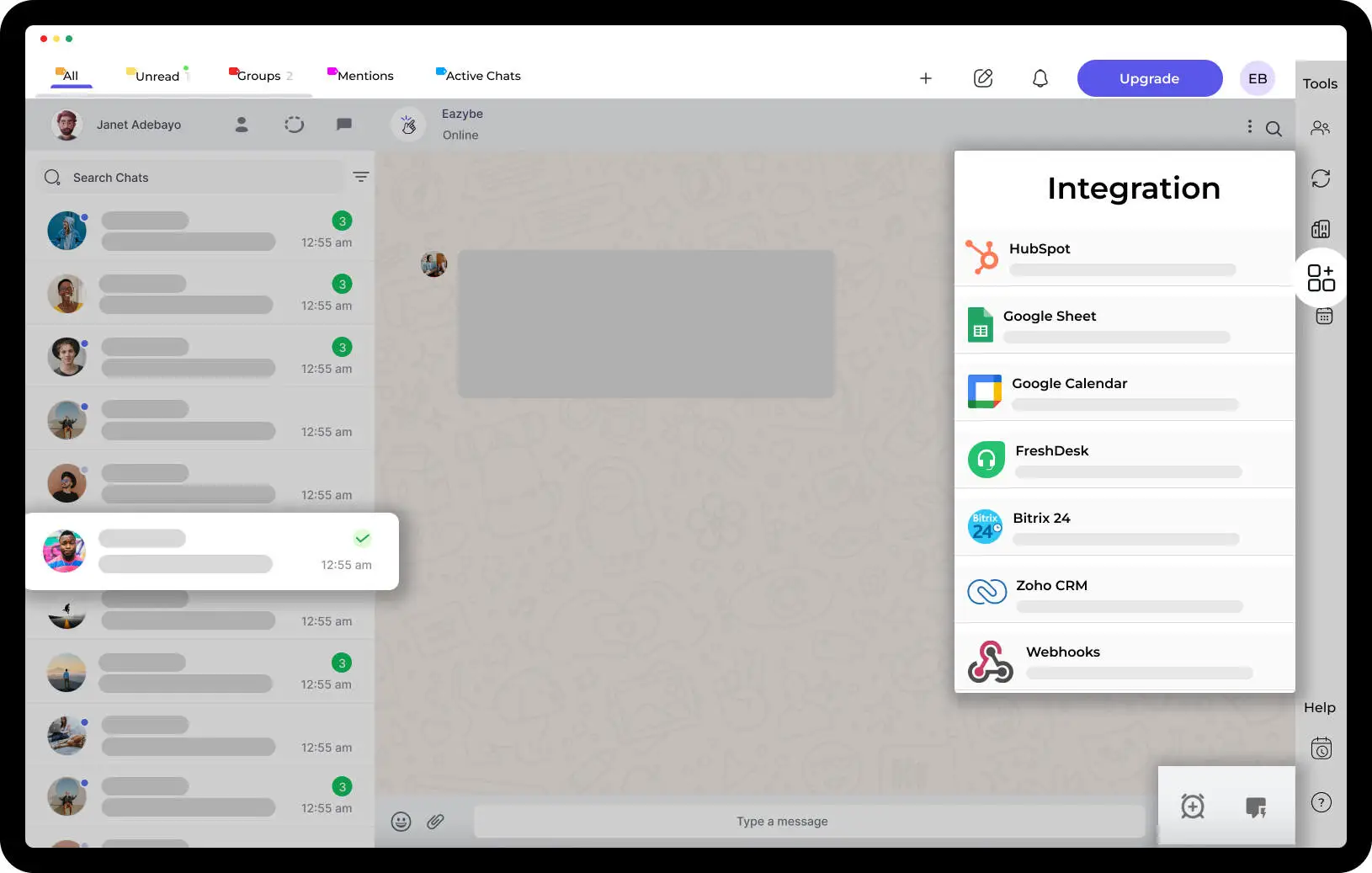How to Create a Chat GPT-3 AI Chatbot on WhatsApp.

A Chat GPT-3 AI Chatbot on WhatsApp. Chatbots have become an integral part of business communication, enabling efficient customer support and engagement. With the rise of messaging platforms like WhatsApp, integrating a chatbot can significantly enhance your interaction capabilities. In this blog post, we'll explore how to create an AI chatbot on WhatsApp using the Eazybe Chrome extension. Let's dive in!
Table of Contents
- What is GPT-3?
- Benefits of GPT-3
- Integrating OpenAI GPT 3 with WhatsApp
- How to Integrate WhatsApp Business Non API with GPT Chatbot?
- How To Install the Eazybe Chrome Extension?
- Building WhatsApp Chatbot
What is GPT-3?
- Chat GPT is a language model designed for conversational interactions, trained on a large corpus of text data from the internet.
- It can generate contextually relevant and coherent responses to user prompts or queries in natural language.
- Chat GPT models aim to simulate human-like conversations and provide engaging and interactive experiences.
- They are used to develop chatbots or virtual assistants that can handle conversational tasks, answer questions, provide recommendations, and engage in small talk, among other applications.
Benefits of GPT-3
GPT-3 offers several notable benefits that contribute to its popularity and applicability in various domains. Here are some key advantages of GPT-3:
- GPT-3 offers advanced natural language understanding and generation capabilities.
- It can be applied to a wide range of tasks and domains, making it highly versatile.
- GPT-3 reduces development time by leveraging pre-trained models.
- The large scale of GPT-3 enables scalability and generalization across different contexts and languages.
- It can perform well with few-shot or zero-shot learning, adapting to new tasks and scenarios.
- GPT-3 maintains contextual understanding, allowing for coherent and natural conversations.
- The model continuously learns and improves, offering opportunities for fine-tuning and refinement.
- GPT-3 excels in generating high-quality and creative text.
- It has the potential to transform natural language processing tasks and enhance human-AI interactions.
- GPT-3 opens up new possibilities for automating tasks, enhancing communication, and personalizing user experiences.
Integrating OpenAI GPT 3 with WhatsApp
Integrating OpenAI GPT-3 with WhatsApp involves establishing a communication channel between the two platforms. This typically requires developing a backend server or middleware that receives incoming messages from WhatsApp, forwards them to GPT-3 for processing, and relays the generated responses back to WhatsApp. The integration enables utilizing GPT-3's advanced language processing capabilities to enhance and automate interactions within the WhatsApp messaging platform.
- Obtain access to the WhatsApp Business API to integrate with OpenAI GPT-3.
- Develop a backend server or middleware that acts as a bridge between WhatsApp and GPT-3.
- Configure the server to receive incoming messages from WhatsApp and forward them to GPT-3 for processing.
- Utilize the responses generated by GPT-3 and relay them back to WhatsApp for delivery to the user.
- Test the integration thoroughly to ensure seamless communication between WhatsApp and GPT-3, providing accurate and contextually relevant responses.
How to Integrate WhatsApp Business Non API with GPT Chatbot?
Integrating WhatsApp Business (non-API) with a GPT chatbot using the Eazybe Chrome Extension requires a specific setup. Here's a general guide to help you understand the process:
- Understand Eazybe Chrome Extension:
Familiarize yourself with the Eazybe Chrome Extension and its functionalities. Eazybe is a third-party extension that allows you to automate WhatsApp messaging. Review the extension documentation and features to understand how it can be integrated with your GPT chatbot.
- Set up WhatsApp Business App or WhatsApp Business Web:
Install the WhatsApp Business App on your mobile device or access the WhatsApp Business Web on your computer browser. Sign in to your WhatsApp Business account using one of these options.
- Install and Configure Eazybe Chrome Extension:
Install the Eazybe Chrome Extension from the Chrome Web Store. Once installed, open the extension and configure it according to your requirements. Provide the necessary credentials and settings to enable communication with the WhatsApp Business interface.
- Develop the GPT Chatbot:
Develop and train your GPT chatbot using your preferred framework or platform. Train the model on the specific tasks and data relevant to your use case. Ensure that the chatbot can generate appropriate responses based on user inputs.
- Connect Eazybe with the GPT Chatbot:
Configure the Eazybe Chrome Extension to connect with your GPT chatbot. Depending on the extension's capabilities, you may need to define webhooks, APIs, or other methods to establish communication between Eazybe and your chatbot backend.
- Enable Communication between Eazybe and GPT Chatbot:
Develop a backend server or middleware that receives messages from Eazybe and forwards them to your GPT chatbot for processing. This server acts as a bridge, relaying incoming WhatsApp messages to the chatbot and sending the generated responses back to Eazybe.
- Test and Iterate: Thoroughly test the integration between Eazybe, the WhatsApp Business interface, and your GPT chatbot. Ensure that messages are properly relayed, responses are generated accurately, and the overall user experience is satisfactory. Gather feedback from users and iterate on the integration and chatbot functionality to enhance performance and usability.
How To Install the Eazybe Chrome Extension?
Begin by installing the Eazybe Chrome extension from the Chrome Web Store. Eazybe enables automation of WhatsApp interactions and acts as the bridge between your chatbot and WhatsApp.
To connect your chatbot with WhatsApp, we'll leverage the Eazybe [Chrome extension]. Eazybe allows you to automate *WhatsApp interaction* using Google Chrome. Follow these steps to get started:
1. Install the Eazybe Chrome extension from the Chrome Web Store.
2. Open WhatsApp Web by visiting web.whatsapp.com.
3. Log in to your WhatsApp account by scanning the QR code using your phone.
4. Once logged in, click on the Eazybe extension icon in the Chrome toolbar.
5. Configure Eazybe to enable automation and specify the server URL where your Flask server is running. FOR DETAIL INSTRUCTION : WATCH INSTRUCTION VEDIO
https://www.youtube.com/watch?v=4J2z6tjIV9A
Building WhatsApp Chatbot
- Set up a WhatsApp Business Account through the WhatsApp Business App or WhatsApp Business Web.
- Install a chatbot development platform or framework that supports non-API integration with WhatsApp.
- Develop and train a chatbot using the chosen platform, ensuring it can understand and generate appropriate responses.
- Use a middleware or backend server to handle communication between the WhatsApp interface and the chatbot.
- Connect the middleware to the WhatsApp interface, enabling the chatbot to receive and respond to incoming messages.



.svg)