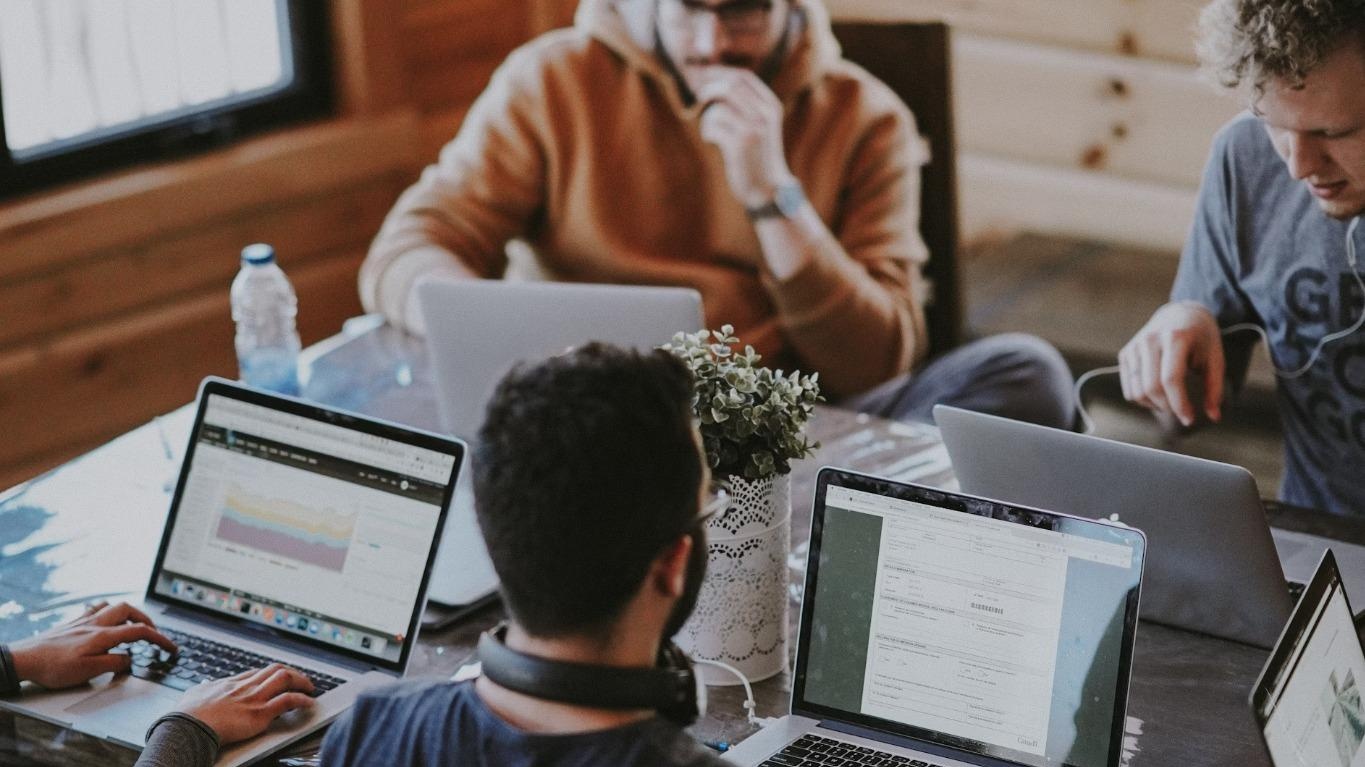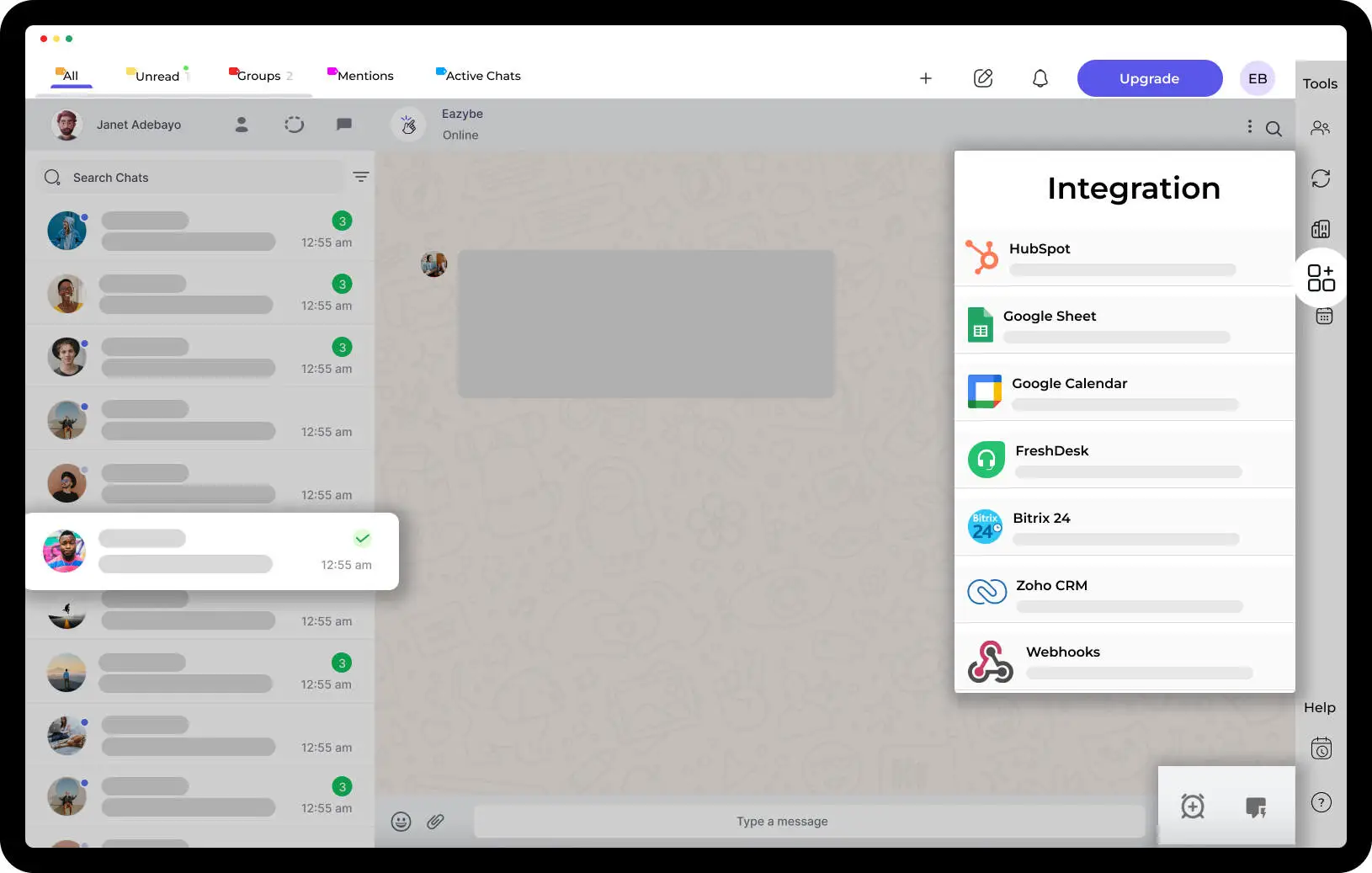How to Transfer WhatsApp Data from Android to iOS

Top Highlights
- Transferring WhatsApp chats from Android to iPhone has never been much easier, either with or without a computer.
- You can choose a method between the official Move to iOS app, or one of the numerous third-party apps including MobileTrans, or even email.
- Be sure that your Android device and iPhone are kept up with latest versions of their respective software for an absolutely problem-free transfer process.
- Backup your WhatsApp chats on your Android ahead of the transfer to avoid losing data.
- Verify your WhatsApp account on the new iPhone following transfer to enjoy chat history.
Switching from Android to a New iPhone: Great fun but will keep you worrying about the loss of important WhatsApp chats from the old iPhone. The good news is that you don't have to lose those memories. There are many easy ways to transfer WhatsApp data from your Android device to your new iPhone. I am going to show you the steps on how to transfer your WhatsApp chats easily so that you can enjoy your new iPhone without any hassle.
How to Transfer WhatsApp from Android to iPhone?
Before we start this journey, we need to get your devices ready for an easy WhatsApp chat transfer. This means making sure you have the right tools, backing up your Android WhatsApp chats, and performing a factory reset if necessary. These early steps will help the transfer go well. You will be able to enjoy your chats on your new iPhone.

First, make sure you have a good internet connection, like Wi-Fi. This will help the data transfer go smoothly. Also, keep your Samsung Android phone and iPhone charged or plugged into a power source. This way, we won't face any interruptions. Now, let's gather the tools we need for the next step.
Essential Tools and Resources Needed

To move chats from your Android device to your iPhone easily, you need some important tools. First, you will need a USB cable that works with both your Android and iPhone. This cable helps you create a direct connection between the two.
Next, make sure you can access the Google Play Store on your Android device. You might have to download some specific apps for the transfer process. It is important to have the latest WhatsApp Android version on both your Android and iPhone. You can find the latest WhatsApp version in the Play Store on your Android and the App Store on your iPhone.
Finally, it's best to use a stable internet connection, like a Wi-Fi network. This will help ensure your transfer goes smoothly. With these tools ready, you will have no trouble moving your chats and can enjoy your WhatsApp conversations on your iPhone.
Backing Up Your Android WhatsApp Chats

Before starting the transfer process, you need to create a chat backup of your WhatsApp data on your Android phone. This backup is important. It helps you keep your valuable conversations safe during the transfer.
First, open WhatsApp on your Android device. Then, go to 'Settings.' Next, find 'Chats' and tap on 'Chat backup.'
You can back up your WhatsApp data to cloud storage such as Google Drive. This option gives you a safe and easy way to keep your backup. Select Google Drive and follow the steps on the screen to finish the backup.
This backup might take a while, depending on how much chat history and media files you have. Keep your phone connected to a steady internet connection while the backup process is happening. After it is done, you can transfer your WhatsApp chats to your iPhone, knowing your conversations are secure.
Step-by-step Guide to Transferring WhatsApp Chats
Now that you have all the tools ready and have backed up your WhatsApp chats, we can start the transfer process. We will use the Move to iOS app. This app, made by Apple, helps to make it easy to move data from Android to iOS devices. It has a simple design and gives step-by-step guides for transferring the WhatsApp app data. This way, you can smoothly and successfully transfer your WhatsApp data.
Don't worry if you face any problems or want to try another way. We will look at other methods to transfer your WhatsApp messages later in the blog post.
Step 1: Use the 'Move to iOS' App for Initial Setup
First, download the Move to iOS app from the Google Play Store on your Android device. This app is made by Apple and helps you move your WhatsApp data to your new iPhone.
After you install the app, reset your iPhone to factory settings. Also, make sure it is connected to a stable Wi-Fi network. While setting up your iPhone, find the "Apps & Data" screen and choose "Move Data from Android." Your iPhone will show a code.
Next, open the Move to iOS app on your Android device. Follow the instructions on the screen. When asked, enter the code from your iPhone. This step will connect both devices for data transfer.
Step 2: Transferring Chats from Android to iPhone
Once both devices are connected, you will see a list of data categories that you can move from your old phone (Android) to your new device (iPhone). Make sure to select 'WhatsApp' from the options.
The transfer process will start. It will move your WhatsApp chats and other data from your Android to your iPhone. This process may take some time, depending on how much WhatsApp data you have and the speed of your internet.
It's important to keep both devices connected to Wi-Fi and turned on during the transfer. This will help prevent any interruptions. You should not switch apps or use either device while this is happening.
Verifying the Transfer and Setting Up on iPhone
After the transfer is done, check to see if all your WhatsApp chats have moved to your new iPhone. Follow the last steps on the Move to iOS app on both phones to finish the data transfer process.
Once that's done, focus on setting up WhatsApp on your new iPhone to make sure everything is ready.
Ensuring All Chats are Successfully Transferred
On your iPhone, find the WhatsApp Messenger icon on the home screen. Tap it to open the app. The next important step is to verify your phone number. Enter the same phone number that you used on your Android device. This step is needed to connect your WhatsApp account to your new device.
After entering and confirming your number, you will see a request to restore your chat history. This means that your WhatsApp messages from your Android device can be recovered. Click 'Restore,' and your chat history will start to load into the app. Please give it some time to complete, especially if you have a large backup. When it's done, all your WhatsApp conversations, including media, will be available on your iPhone.
Finalizing WhatsApp Setup on Your New iPhone
As your chats load, you will be asked to finish setting up the latest WhatsApp version on your iOS device. This easy process includes setting up your profile. You’ll add a profile picture and type your name as you want it to show on your new iPhone. You can also change your notification settings to what feels comfortable for you.
Your chat history might not restore right away, but you can open the app and start using it with your contacts right away. Just keep in mind that you may not be able to send or receive new messages until the full restoration is done. Enjoy using WhatsApp on your new iPhone and reconnect with your contacts and messages.
Conclusion
In conclusion, moving your WhatsApp chats from Android to iPhone can be easy if you do it right. You can follow the steps given and use the 'Move to iOS' app. This way, you can make sure all your important chats are safely moved to your new device. It's important to check the transfer and finish setting up on your new iPhone for a successful switch. This method saves you time and effort. You can keep chatting without any hassle on your new iPhone.
Read More,
How AI CRM WhatsApp Can Revolutionize Your Business in 2025
Unlocking HubSpot WhatsApp Integration Free Tips
Frequently Asked Questions
Can I transfer WhatsApp chats without using a third-party app?
You may have limited choices, but you can move your WhatsApp chat history from an Android phone to your new iPhone without using another app. You can do this with the 'Move to iOS' app, which you can find on the Google Play Store. Keep in mind that this method has some limits. A third-party app might give you more options and better control over your data.
What happens to my old WhatsApp chats on Android after transferring?
Transferring your WhatsApp data does not delete the chat history on your old phone. Your WhatsApp data will stay in the local storage of your Android device unless you decide to delete the app or its data yourself.
How long does the transfer process take?
The time it takes to transfer from your Android phone to your new device varies. This depends on how big your WhatsApp chat history and media files are. Bigger files will take longer to transfer.
Will my WhatsApp group chats also transfer to the iPhone?
Yes, when you transfer WhatsApp from an Android smartphone to a new iPhone, you take all your chat history with you. This includes group chats. You will see them easily on your new device.
Is it necessary to backup WhatsApp chats on Android before transferring?
It's a good idea to back up your chat history from your Android phone to Google Drive before moving your WhatsApp data. This backing up process helps protect your important conversations. If something goes wrong during the transfer, you won't lose anything valuable.



.svg)