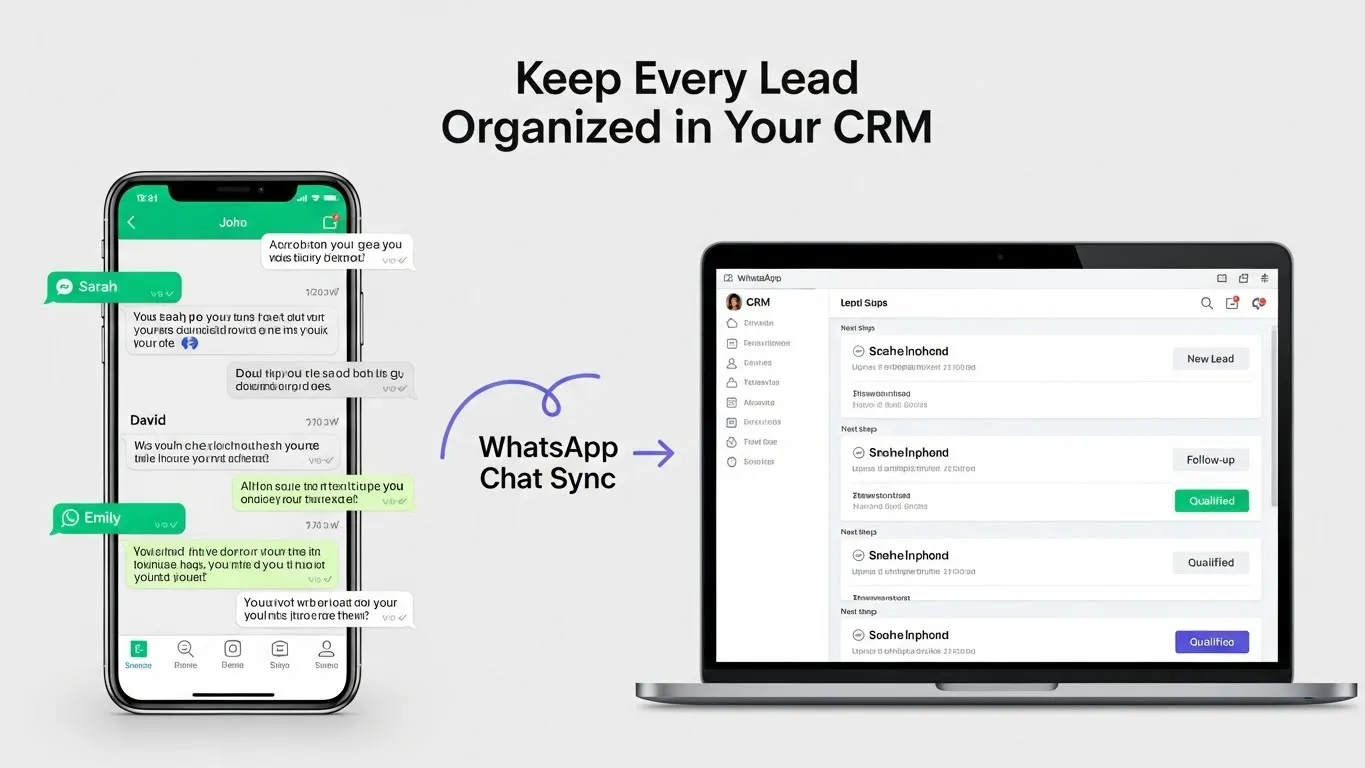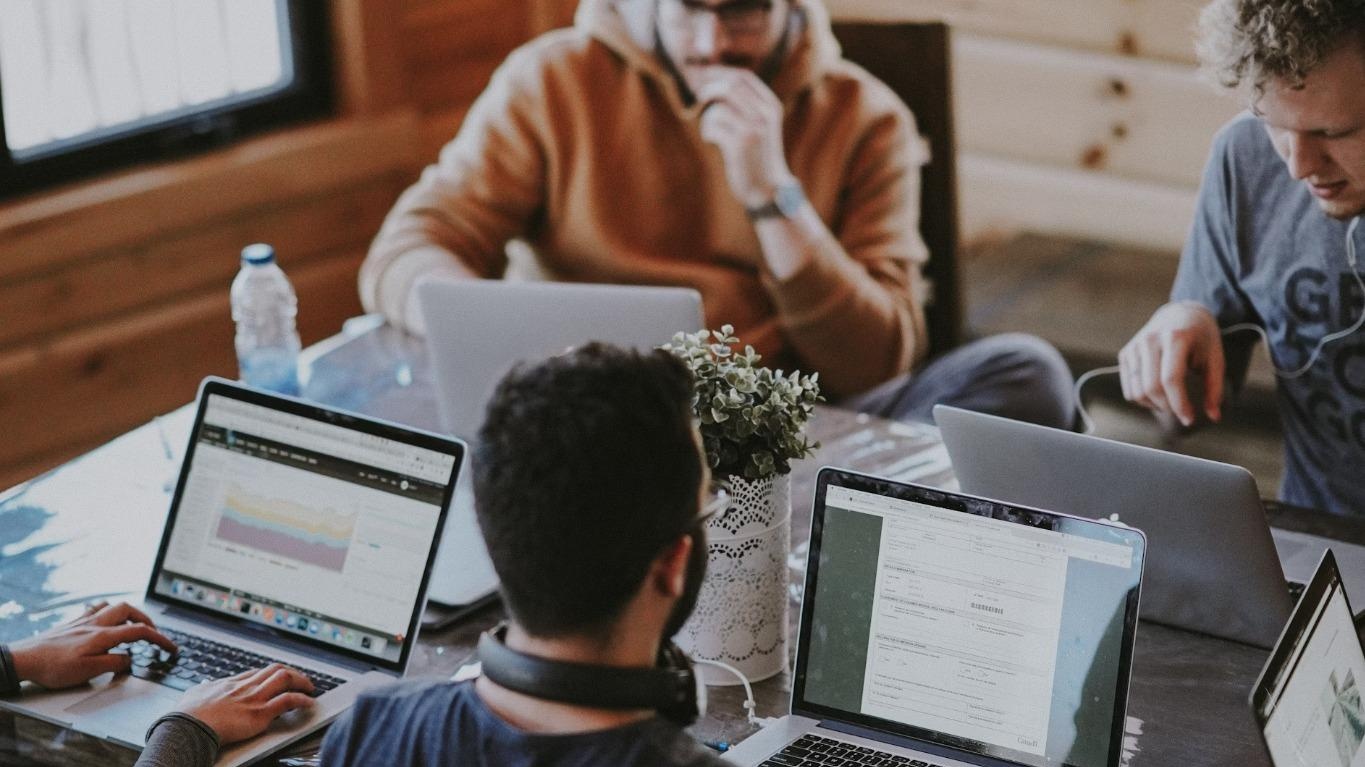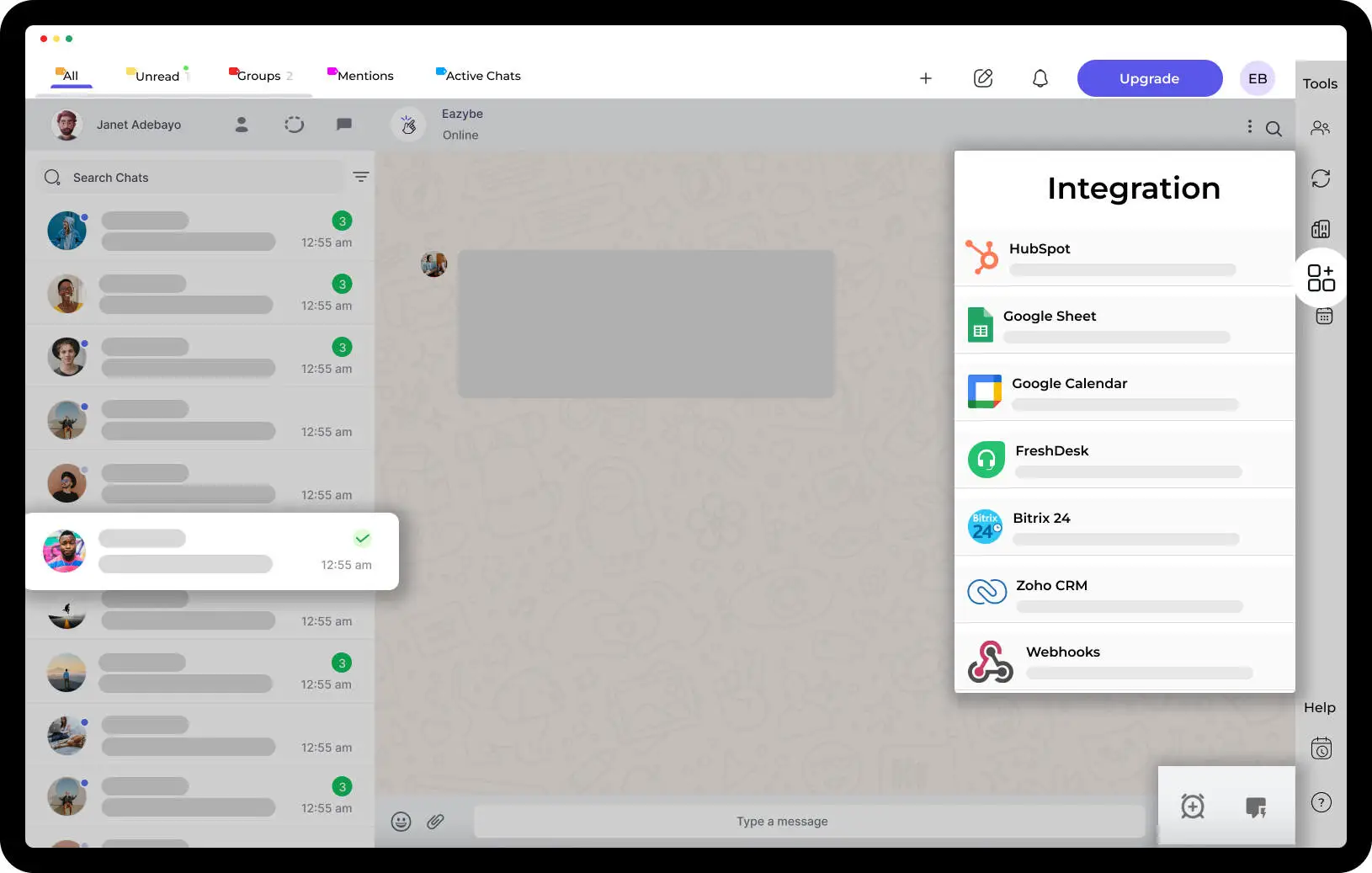How to synchronizing WhatsApp conversations with Hubspot CRM.

A Guide to Synchronizing WhatsApp Conversations with HubSpot in today's digital landscape, businesses strive to connect with their customers through various communication channels. WhatsApp has become a leading messaging platform, and HubSpot offers powerful CRM solutions. Integrating WhatsApp with HubSpot provides businesses with the ability to streamline customer communication, gain valuable insights, and enhance overall productivity. In this comprehensive guide, we will explore the benefits of synchronizing WhatsApp conversation with HubSpot and provide a detailed step-by-step process to set up this integration successfully.
Table of Contents
How to Integrate Hubspot CRM on Whatsapp?
- Section 2: Preparing for WhatsApp Integration
- Section 3: Step-by-Step Guide to Setting Up WhatsApp Integration in HubSpot
- Section 4: Managing WhatsApp Conversations in HubSpot
- Section 5: Best Practices for Synchronizing WhatsApp with HubSpot
- Section 6: Overcoming Challenges and Troubleshooting
- Section 7: Success Stories and Real-World Examples
- Section 8: Future Trends and Possibilities
- Section 9: Conclusion
To synchronize WhatsApp conversations with HubSpot, follow these step-by-step instructions:
- 1 Obtain a WhatsApp Business Account:
- Download the WhatsApp Business app from the App Store (iOS) or Google Play Store (Android) Or Desktop.
- Launch the app and follow the on-screen instructions to set up your business profile.
- Verify your phone number and business details as prompted.
- 2 Generate a WhatsApp Business API Key:
- To connect WhatsApp with HubSpot, you'll need a WhatsApp Business API key.
- Reach out to a WhatsApp Business Solution Provider (BSP) or a WhatsApp API integration partner to obtain the API key.
- Work with the BSP to complete the necessary documentation and requirements for API access.
- 3 Set Up Webhooks for Message Notifications:
- Webhooks allow HubSpot to receive real-time message notifications from WhatsApp.
- In HubSpot, navigate to "Settings" and select "Webhooks" or "Integrations".
- Create a new webhook and configure it to listen for incoming messages from WhatsApp.
- Set the webhook URL to receive incoming message data from WhatsApp.
- 4 Connect WhatsApp with HubSpot:
- In HubSpot, go to "Settings" and select "Integrations" or "Connect an App".
- Locate the WhatsApp integration and click on it to begin the setup process.
- Enter your WhatsApp Business Account ID, phone number, and the WhatsApp API key obtained from the BSP.
- HubSpot will verify the connection with WhatsApp, and once successful, you'll be ready to manage WhatsApp conversations within HubSpot.
- 5 Import WhatsApp Contacts into HubSpot:
- To ensure a unified view of customer data, import your WhatsApp contacts into HubSpot.
- In HubSpot, go to "Contacts" and select "Import".
- Choose the option to import contacts from a file and follow the prompts to upload a CSV or Excel file containing your WhatsApp contacts' details.
- Map the columns in the file to the corresponding contact properties in HubSpot.
- Once imported, you'll have access to your WhatsApp contacts within HubSpot's CRM.
- 6 Segment WhatsApp Contacts for Targeted Messaging:
- Segmenting your WhatsApp contacts allows you to personalize your messaging and target specific groups of customers.
- In HubSpot, navigate to "Contacts" and select "Lists".
- Create a new list and define criteria based on properties specific to WhatsApp contacts (e.g., opt-in status, preferences, engagement level).
- Save the list, and it will automatically update with relevant WhatsApp contacts based on the defined criteria.
- 7 Managing WhatsApp Conversations in HubSpot:
- With the integration set up, you can now manage WhatsApp conversations within HubSpot.
- In HubSpot, go to the unified inbox or the "Conversations" tool to view and respond to WhatsApp messages.
- Assign conversations to team members, tag and categorize conversations for better organization, and leverage HubSpot's automation capabilities to streamline workflows.
- 8 Monitoring and Analyzing WhatsApp Conversations:
- Regularly monitor and analyze your WhatsApp conversations to gain insights and optimize your messaging strategies.
- Utilize HubSpot's reporting and analytics features to track key metrics, measure the impact of your WhatsApp interactions, and identify areas for improvement.
- Use the data to refine your marketing and sales strategies, enhance customer engagement, and drive better outcomes.
Remember to comply with privacy regulations, such as GDPR or CCPA, and respect customer consent when synchronizing WhatsApp conversations with HubSpot.

Please note that the specific steps and options may vary slightly depending on the versions of WhatsApp, HubSpot, and the BSP you are using. It is recommended to refer to the official documentation provided by WhatsApp and HubSpot for the most up-to-date and accurate.
How to Integrate Hubspot CRM on Whatsapp?
EazyBe’s integration with HubSpot CRM allows users to access their CRM data and make real-time changes directly from WhatsApp. Read more or See the vedio below-
"Section 1: Understanding the Importance of Synchronizing WhatsApp with HubSpot
This section will provide an overview of WhatsApp's increasing popularity as a business communication channel, the significance of HubSpot as a CRM solution, and the benefits that come from integrating WhatsApp conversations with HubSpot.
Watch The Video Attached Below & Know More About Integrate Hubspot CRM on Whatsapp👇
Section 2: Preparing for WhatsApp Integration
Before diving into the integration process, businesses need to assess their needs, acquire a WhatsApp Business account, and familiarize themselves with the features and capabilities of HubSpot CRM.
Section 3: Step-by-Step Guide to Setting Up WhatsApp Integration in HubSpot
This comprehensive guide will provide a detailed step-by-step process, including generating and configuring a WhatsApp Business API key, setting up webhooks for message notifications, connecting WhatsApp with HubSpot, importing WhatsApp contacts into HubSpot, and segmenting contacts for targeted messaging.
Section 4: Managing WhatsApp Conversations in HubSpot
Once the integration is complete, businesses need to effectively manage their WhatsApp conversations within the HubSpot CRM. This section will cover topics such as viewing and responding to WhatsApp messages, assigning conversations to team members, tagging and categorizing conversations, and automating workflows for efficient communication.
Also read this to know how to manage hubspot crm on whatsapp
Section 5: Best Practices for Synchronizing WhatsApp with HubSpot
To optimize the benefits of integrating WhatsApp with HubSpot, businesses should follow best practices. This section will delve into obtaining consent, maintaining GDPR compliance, creating personalized WhatsApp templates, integrating WhatsApp with other HubSpot features, and monitoring and analyzing WhatsApp conversations for continuous improvement.
Section 6: Overcoming Challenges and Troubleshooting
Integrating different platforms can present challenges and technical issues. This section will provide guidance on ensuring a smooth integration, handling common technical issues, and troubleshooting problems that may arise during the process.
Section 7: Success Stories and Real-World Examples
To illustrate the impact of WhatsApp and HubSpot integration, this section will showcase real-world examples and case studies of businesses that have successfully implemented the integration and achieved notable results.
Section 8: Future Trends and Possibilities
As technology evolves, this section will explore potential future trends and possibilities, such as WhatsApp Business API updates and enhancements, potential integrations with emerging technologies, and leveraging WhatsApp data for business insights.
Section 9: Conclusion
The conclusion will summarize the key points discussed throughout the blog post. It will emphasize the importance of synchronizing WhatsApp conversations with HubSpot and how businesses can leverage this integration to enhance customer communication, drive sales, and achieve long-term success.



.svg)