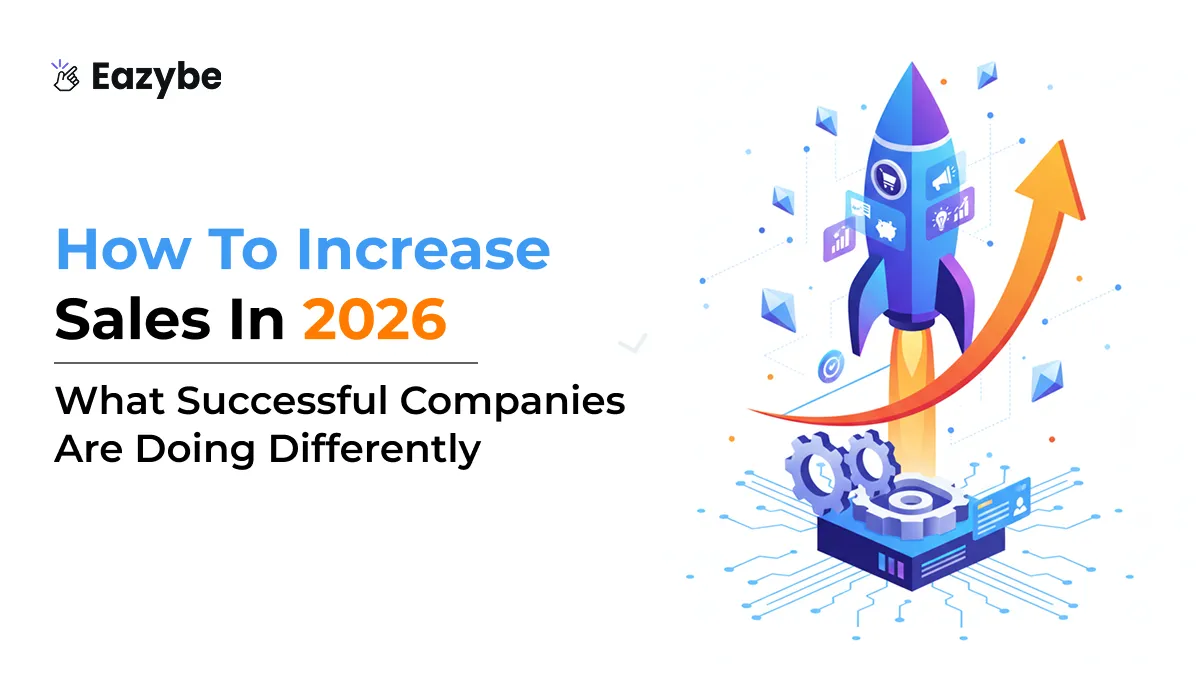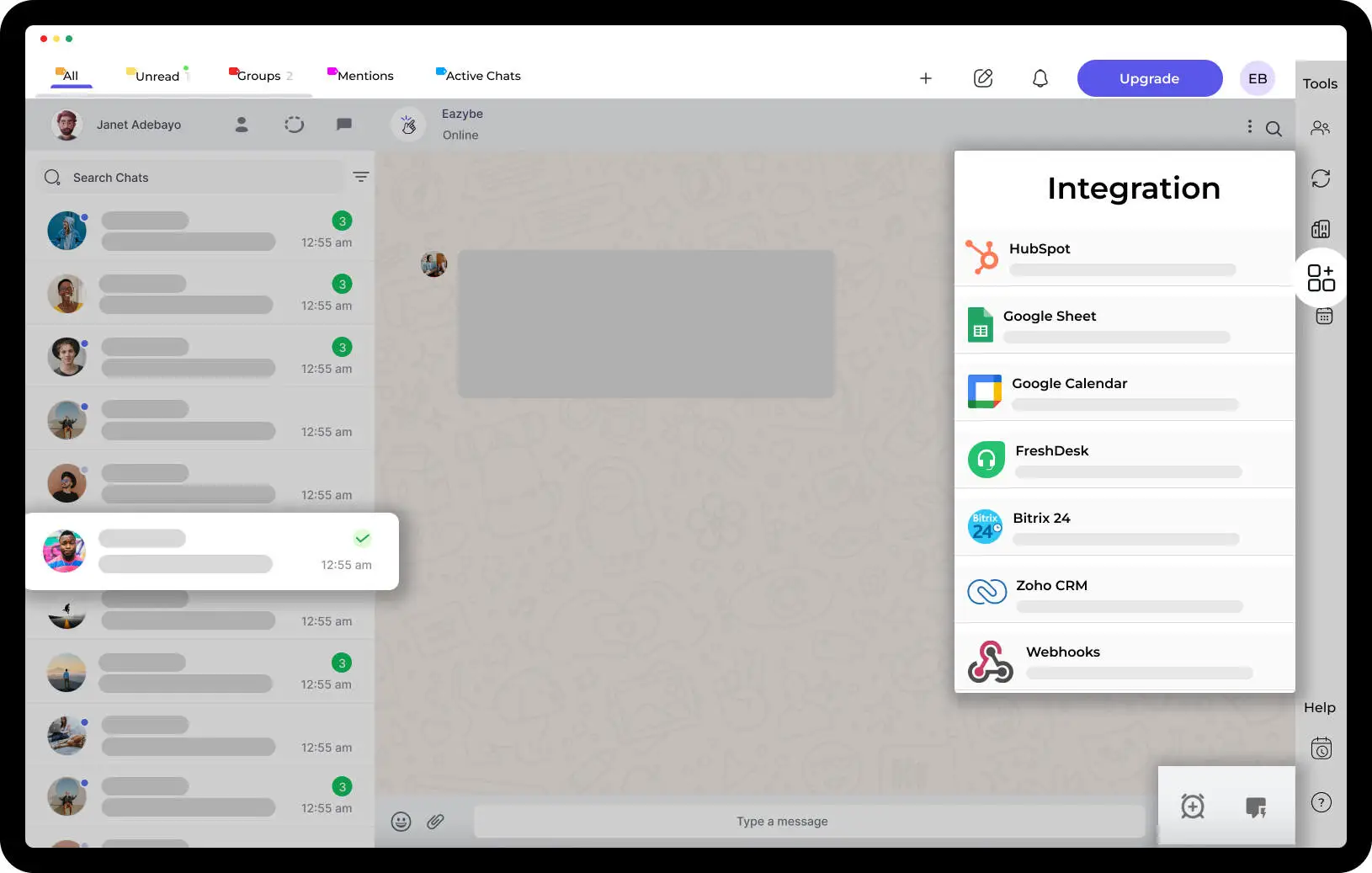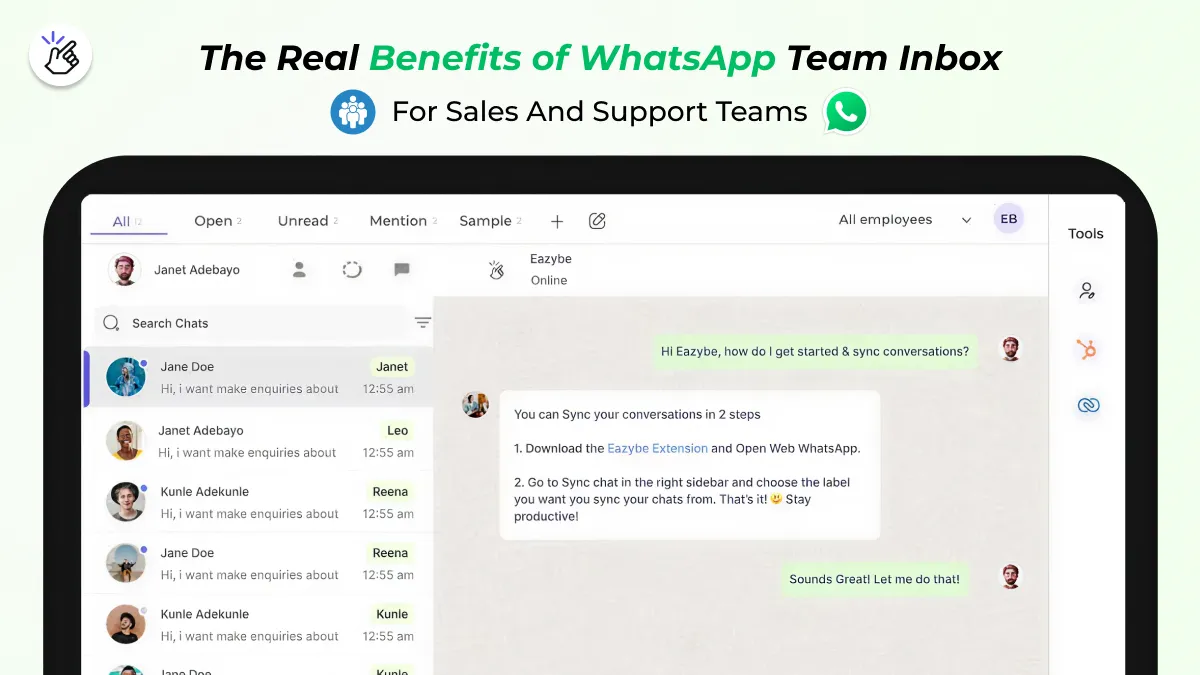
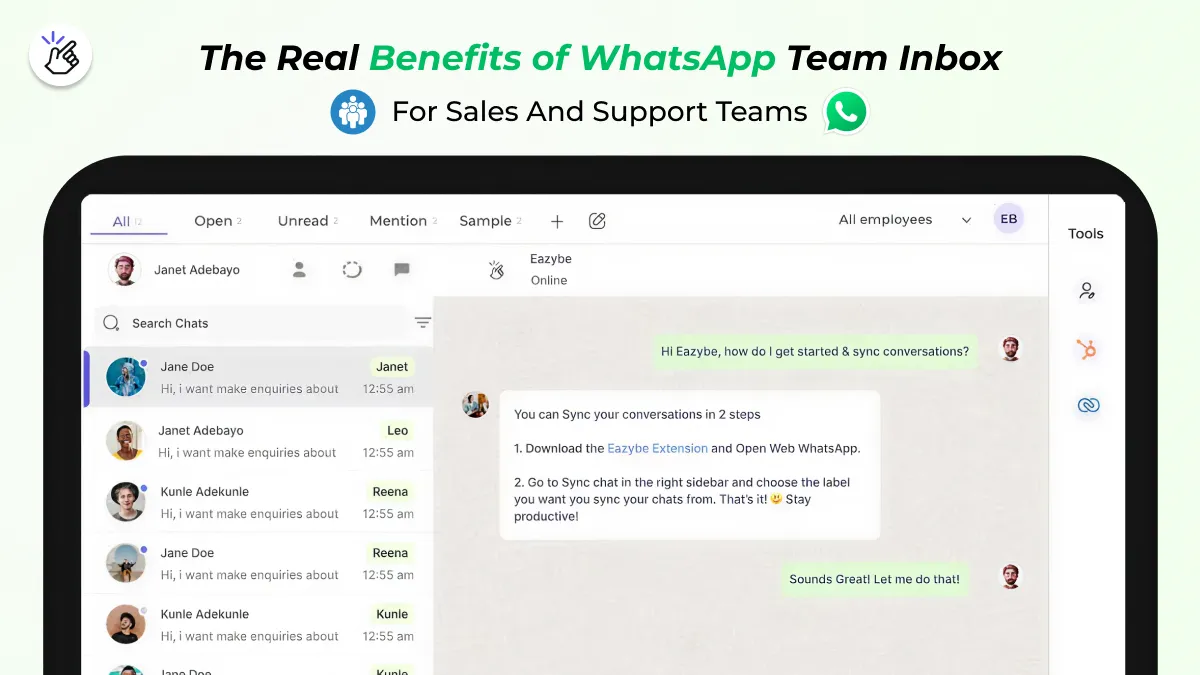
WhatsApp Team Inbox For Businesses
Spend a day with any sales team and you’ll see the same situation happening over and over. Everyone is busy replying to customers and answering questions, trying to close deals, and managing customer interaction through WhatsApp flows. But no one really knows what’s going on in every WhatsApp conversation that keeps the business moving.
A customer replies on one phone. Another asks for pricing, but the rep handling it is unavailable. Someone sends a payment link, and no one knows if the customer responded in the shared WhatsApp inbox. Important chats quickly get buried under new messages. It’s not that the team is careless.
The problem is WhatsApp itself. With over 2.8 billion user that worldwide WhatsApp is no longer just a messaging app. It has become a preferred communication platform for businesses of all sizes, especially those utilizing a WhatsApp business account. It was made for one person, on one phone, having one conversation at a time. Today, real sales happen where customers share budgets, confirm orders, ask questions, raise objections and make decisions. Without structure, messages get lost and opportunities slip away quietly.
This is exactly the problem Eazybe’s WhatsApp Team Inbox solves. It brings all your team’s WhatsApp chats into one place, making every conversation clear and easy to manage, which enhances customer interaction.
This article walks through the real benefits of using a WhatsApp Team Inbox for both sales and support teams. You will see how it improves productivity, how it changes customer satisfaction, and how Eazybe makes it easy for businesses to set up and scale their WhatsApp business app smoothly.

Why WhatsApp Sales Teams Struggle Without A Clear View
Sales teams don’t struggle because they’re not working hard. The real issue is scattered conversations across multiple phones and apps. No one ever sees the full story. Even small delays can quietly turn a potential deal into a lost opportunity.
Here’s what teams usually face when managing customer messages:
Missing the full context
A customer might speak to three different teams in a week. Each rep only sees part of the conversation. Without the full view, replies become slow, repetitive, or off track.
Important chats get buried quickly
A lead asks for a quote, but new messages keep coming in. Within hours, that conversation slides to the bottom, and deals cool down quietly without anyone noticing.
Reps spend too much time checking on each other
Questions like “Did you reply to this?” or “What did the customer say?” take hours each day. Time that could be spent selling is wasted when the right team isn't in place.
Managers lack real-time visibility
Leaders hear summaries instead of seeing actual conversations. By the time a problem is noticed, the opportunity has often weakened.
VIP customers get lost in the crowd
Urgent messages blend in with routine chats. Without a way to prioritize, high-value customers might not get the attention they deserve.
Individually, these problems seem small. Together, they slow down responses, confuse customers, and let deals slip away quietly.
Suggested Read: WhatsApp Chat Sync
How WhatsApp Team Inbox Improves Sales Team Productivity
Sales teams thrive on timing. A lead can go cold in minutes if no one responds. A follow-up can be forgotten if messages get buried. A WhatsApp Team Inbox solves this by bringing every conversation into one shared space.

Alternatively of guessing who should reply, messages are clearly visible and can be assigned to the right person immediately. Quick replies save time on common questions, and the WhatsApp shared inbox ensures every interaction links to the customer’s profile. Nothing is lost and nothing depends on memory.
Teams using a shared WhatsApp inbox for better communication report impressive results. Some businesses saw average response times drop from hours to minutes. In one case, follow-up delays went from four hours to under 30 minutes. Faster replies create smoother customer experiences and higher chances of closing deals.
Here’s a quick overview of features and their benefits for sales teams:
With this setup, sales teams can stop worrying about managing messages and focus on guiding customers and closing deals.
Also Read: HubSpot Conversation Analytics
How Top WhatsApp Team Inbox Supports Customer Support Teams
Support teams face similar challenges, often at a larger scale. Multiple issues arise at once, and every conversation needs to remain clear and consistent. When messages are scattered across different phones or apps, it becomes stressful to track customer history or complaint status, especially without a shared WhatsApp inbox for team.
A team inbox solves this. Support agents can leave internal notes to update colleagues. Automated responses handle common questions quickly managing team inbox tools. Files, images, and documents can be sent right inside the chat. Managers can track sales on whatsapp with metrics like response time and tickets resolved daily.
Businesses using Eazybe have reported halving their resolution time. One team went from solving 35 tickets a day to nearly 70 and their client satisfaction score jumped from 82% to 94%.
A managing shared inbox tool for teams ensures every agent can confidently pick up conversations knowing they have full context. This leads to faster resolutions and happier customers.
Key Features Of Best WhatsApp Team Inbox For Businesses
A team inbox extension isn’t just a place for messages—it’s a smarter way to manage communication:
- Centralized communication: Stop switching between apps.
- Message assignment among multiple team members is crucial for efficient communication. Ensure the right agent or salesperson handles the right conversation in the WhatsApp shared team inbox.
- Internal notes: Keep colleagues updated on every customer.
- Automated replies: Can enhance team performance on the WhatsApp business platform. Cut down repetitive typing.
- CRM integration: Maintain consistent customer data.
- Reporting and analytics: Track performance and spot improvements.
These features work together to make team communication smoother, reliable, and scalable.
The advantages of WhatsApp Team Inbox to send messages.
Suggested Read: WhatsApp Sales Performance Analytics
WhatsApp Team Inbox Helps Sales Flow by allowing the entire team to respond to customer queries efficiently.
Growth means more conversations, inquiries and follow-ups and customer expectations. Without a proper system, teams using a shared WhatsApp business inbox add new tools or spreadsheets, slowing everything down, especially when managing customer conversations.
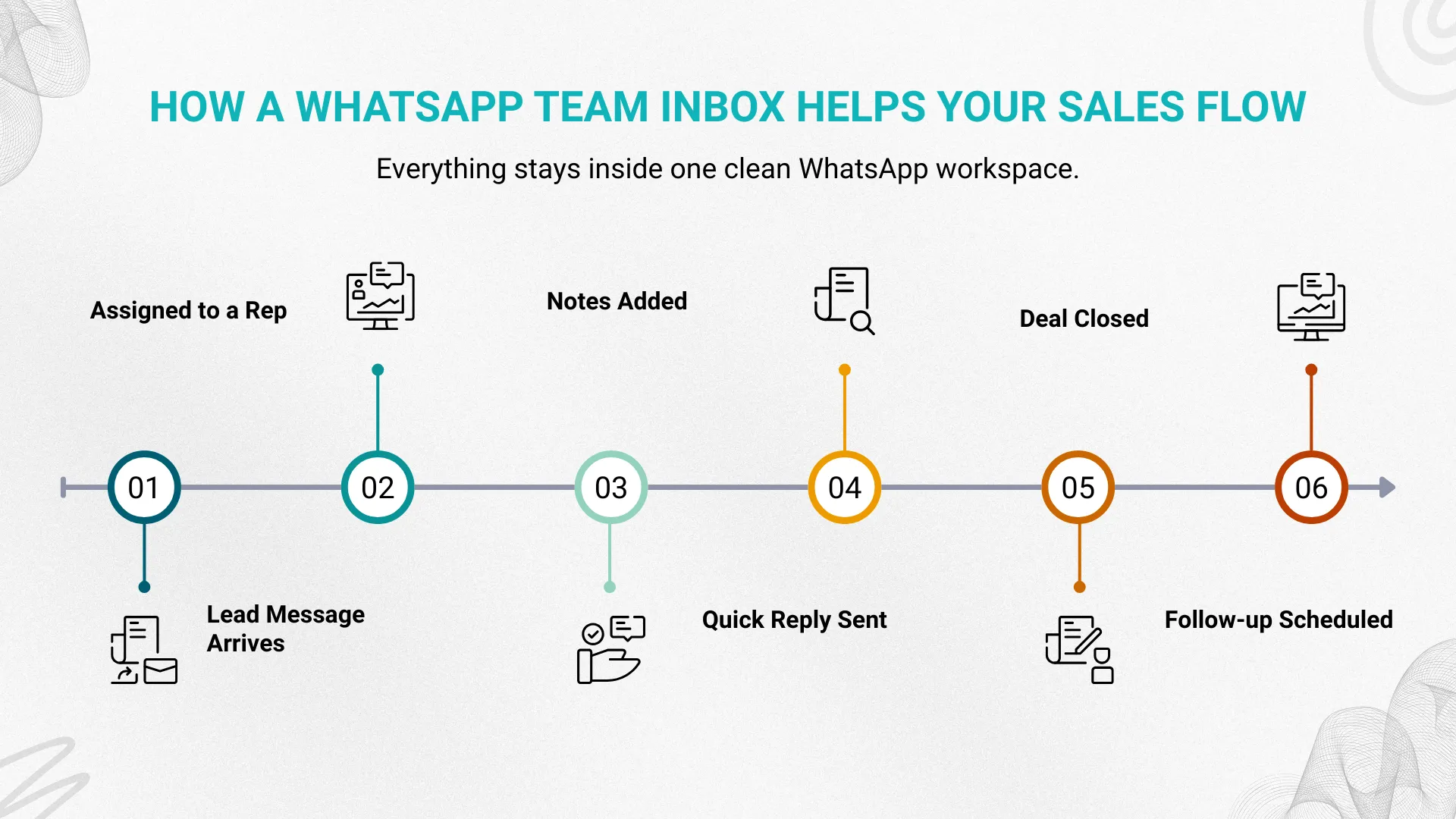
A whatsapp business team inbox management tools grows naturally with your business. You can add inbox for teams, create departments, set rules for routing messages, and maintain a consistent tone across all chats to chatbot. It’s cost-efficient—no need for extra tools or staff to monitor conversations in the WhatsApp inbox.
Managers gain real visibility over conversation flow, teams collaborate better, and the customer experience becomes smoother and more trustworthy.
Platforms Offering Unified WhatsApp Team Inbox Solutions For Teams
Several platforms provide solutions for businesses relying on the WhatsApp Business API, enabling them to use WhatsApp effectively. Platforms that provide unified inboxes for sales team communications include Eazybe which centralizes all WhatsApp messages, streamlines team collaboration and helps sales teams permission respond faster and more efficiently. Here’s a comparison:
Eazybe – WhatsApp Team Inbox stands out for combining messaging, tasks, templates, and analytics in a simple layout teams can use immediately.
Create Best Team Inbox With Eazybe
Setting up a WhatsApp team inbox for sales team with Eazybe is straightforward:
- Create an account and connect your WhatsApp Business number.
- Add team members and assign roles.
- Organize inbox by departments if needed.
- Set automatic routing rules.
- Connect your CRM and create templates for common conversations.
Once complete, the team can handle messages efficiently. Conversations stay organized, tasks remain visible and managers track performance in real time.
Also Read: WhatsApp Automation
Practices for Managing a Shared Team Inbox
A shared inbox works when the team follows a few habits:
- Assign conversations immediately to avoid unattended messages.
- Use internal notes to keep everyone updated.
- Review performance metrics to identify delays or bottlenecks.
- Refresh templates regularly for clear communication.
- Encourage a friendly, professional conversation style while using WhatsApp to enhance customer interaction.
These practices ensure smooth operations and reduce stress.
Real-Life Use Cases for WhatsApp Team Inbox in Sales
A whatsapp business team inbox solution helps in various sales scenarios:
- New leads can be automatically routed to the right salesperson.
- Marketing campaigns bring floods of queries, and a shared inbox prevents confusion.
- Deal handoffs from sales to support are seamless since the entire history is visible.
Managers can track responses, follow-ups, and progress without constant updates. Teams move with confidence and clarity.
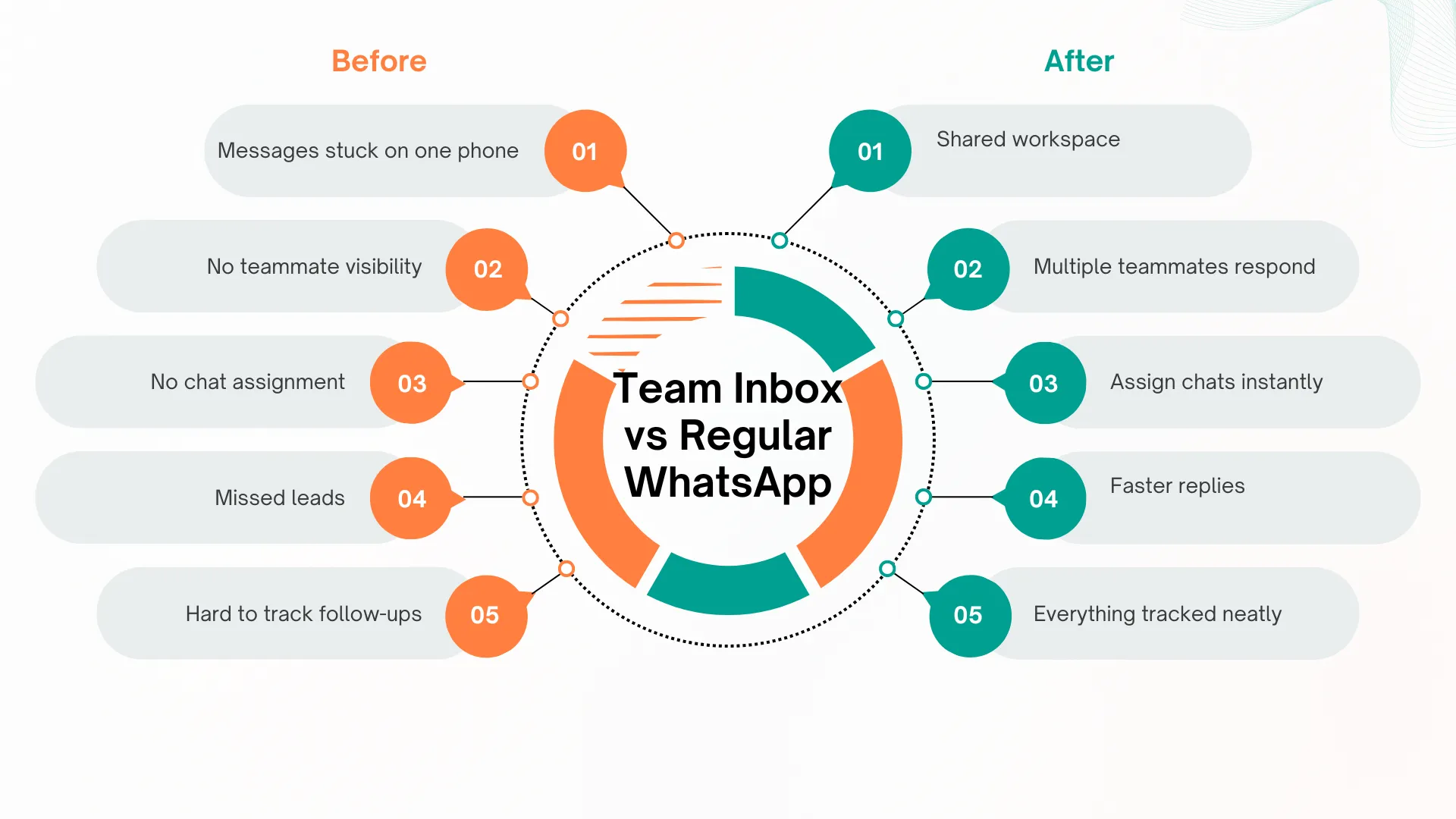
Why Eazybe Delivers A Strong WhatsApp Team Inbox Experience
Eazybe It combines messaging, tasks, templates, analytics, and CRM integration in one place, including a dedicated inbox for WhatsApp. Teams gain real-time visibility into every conversation. Templates maintain tone consistency. Analytics highlight performance trends. The interface is simple for new members to understand.
Businesses using Eazybe - whatsapp team inbox report faster responses, better organization, and higher customer satisfaction.
Suggested Read: WhatsApp Coexistence
Conclusion Of Best WhatsApp Team Inbox For Sales
A WhatsApp Team Inbox gives sales and support teams the clarity they need to work efficiently. When messages arrive in one shared space, teams respond faster, collaborate better, and deliver a stronger customer experience.
With features like assignment, notes, automation, and analytics, communication becomes organized and predictable. Companies using Eazybe often respond up to four times faster, handle twice as many tickets or leads daily, and improve customer satisfaction.
In a world where quick communication builds trust, a powerful WhatsApp team inbox solution like Eazybe is essential for any growing business.
WhatsApp Team Inbox – Common Questions
Can multiple teammates reply to one customer at the same time?
Yes but in a controlled way. A WhatsApp team inbox keeps things organized. If one teammate is already replying, others can see the typing indicator and avoid overlap. This way customers don’t get two different answers from two people.
Will customers know that multiple people are replying?
No, they’ll see one clean chat thread — just like regular WhatsApp. The team inbox works in the background. Your customer won’t know whether it’s one person replying or a whole support team sitting together.
What are the biggest benefits of using a WhatsApp team inbox?
The biggest wins are simple: No missed messages, faster replies, clear ownership of chats, better coordination for follow-ups, and a smoother sales flow from the first message to closing using the WhatsApp shared inbox. It basically removes the “messy WhatsApp folder chaos” that most teams deal with.
Does a WhatsApp team inbox help with lead management?
Definitely. Messages can be assigned to reps, tagged by stage, and organized into neat categories. When everything stays in one shared space instead of ten different phones, your team actually knows which leads are active, cold, or ready to close.
Is it safe to use a WhatsApp team inbox?
Yes — as long as you use a tool that works with the official WhatsApp API. These platforms follow WhatsApp rules and protect your business number and keep the entire conversation history secure.
Can we integrate the team inbox with our CRM?
Most tools allow multiple team members to collaborate effectively. Once connected, lead details can auto-sync from WhatsApp to your CRM. Your team doesn’t have to copy-paste names, numbers, or deal details manually.
Can the inbox help in sending quick replies or templates?
Yes, this is essential for a successful WhatsApp business account. Sales teams can save their common replies — like pricing, product details, follow-up messages — and use them with one click. It keeps conversations fast and consistent especially when many customers ask the same questions every day.



.svg)