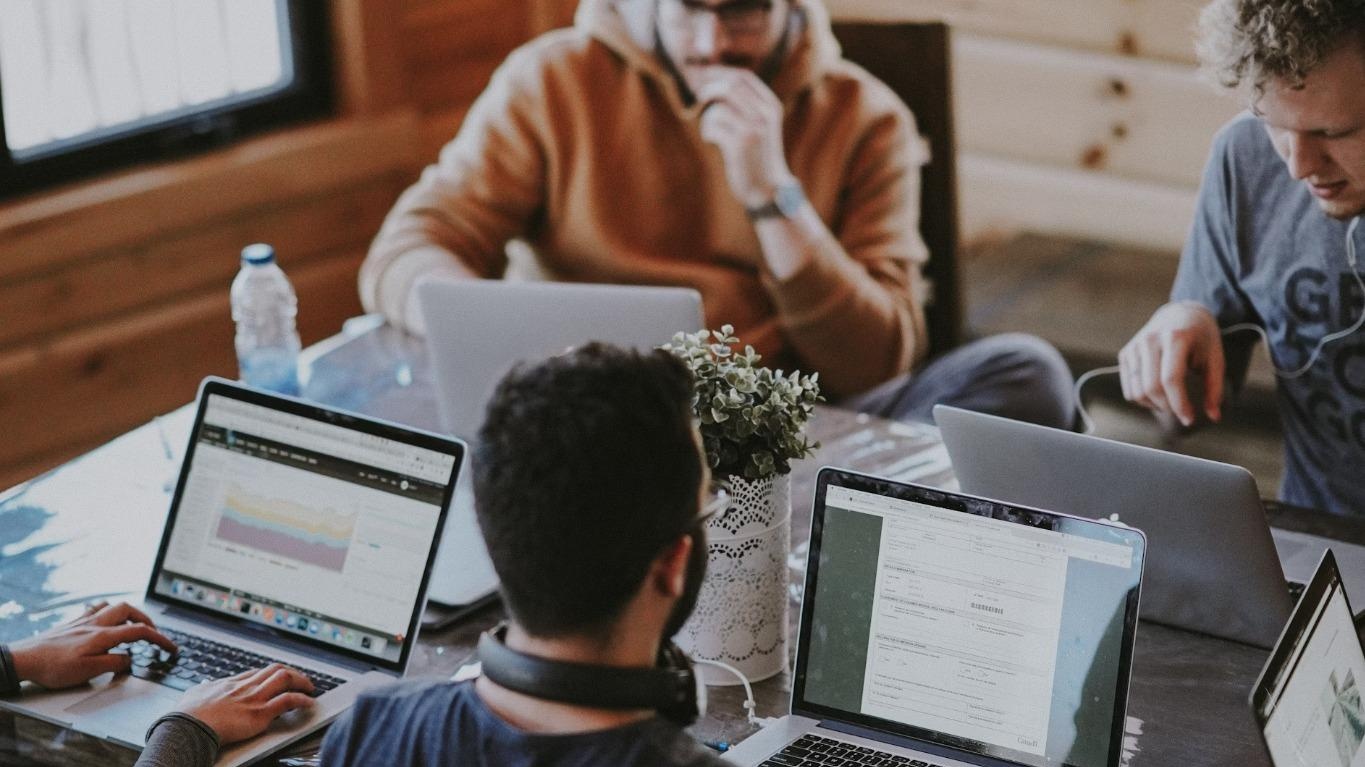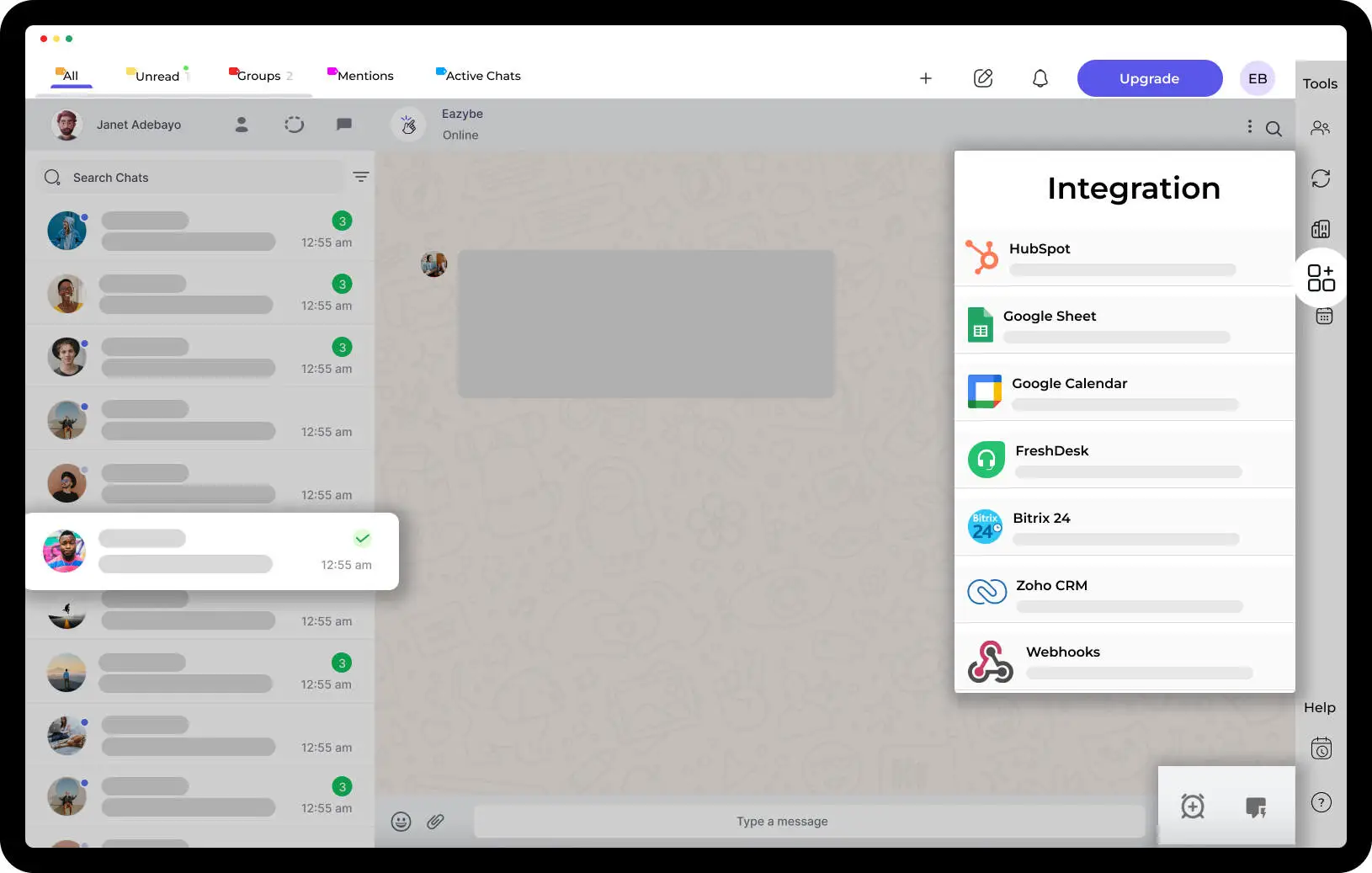WhatsApp Companion Mode: How to Use WhatsApp on Two Phones

Are you tired of switching between different devices just to access your WhatsApp messages? Do you wish to use WhatsApp on two phones with the same number? Fortunately, WhatsApp has a feature called Companion Mode, which allows you to use the same WhatsApp account on two devices simultaneously.
In this blog post, we'll show you how to use WhatsApp on two phones with the same number using Companion Mode and WhatsApp Web.
What is WhatsApp Companion Mode?
WhatsApp Companion Mode is a feature that enables you to use the same WhatsApp account on two different devices at the same time. It's a handy feature for people who use multiple devices or have a phone and a tablet. With Companion Mode, you can use your WhatsApp account on your smartphone and your tablet, or up to four additional devices, including phones, all with the same phone number. This feature was launched in the April 2023 update, making it easier for all Android and iOS users, regardless of their operating system, to connect multiple devices to one WhatsApp account.
Read About: View Contacts Without Saving Number on WhatsApp
Install and Configure WhatsApp on Android and iOS
Before we get into the steps of using WhatsApp on two phones with the same number, you need to make sure that you have the latest version of WhatsApp installed on both devices. You can download WhatsApp for free from the Google Play Store or the App Store.
Once you've installed WhatsApp on both devices, you need to configure it. When you open WhatsApp for the first time on your secondary device, it will prompt you to enter your phone number. Make sure to enter the phone number that you want to use for your WhatsApp account. WhatsApp will send a verification code to that phone number, which you'll need to enter into the app to verify your account. Then, on your primary phone, tap settings in the bottom right corner and go to Linked Devices. Tap on "Link a Device" and use the camera to scan the QR code on your new secondary device, using a QR code scanner. This process allows you to use WhatsApp on both devices with the same number, even if you lose internet access on your primary device.

How to Use WhatsApp on Two Phones with Same Number
Now that you have WhatsApp installed and configured on both devices, here are the steps to use WhatsApp on two phones with the same number:
Step 1: Open WhatsApp on the first device and go to Settings.
Step 2: Tap on WhatsApp Web/Desktop and select "Link a Device."
Step 3: On the second device, open a web browser and go to web.whatsapp.com.
Step 4: Tap on the three dots in the top right corner and select "WhatsApp Web."
Step 5: Scan the QR code on the web browser with the first device.
Step 6: Wait for a few seconds, and the second device will automatically sync with your WhatsApp account.
Step 7: Now you can use WhatsApp on both devices simultaneously.
It's essential to note that both devices must be connected to the internet for WhatsApp to work correctly. If you log out of your WhatsApp account on one device, you'll be logged out on all devices linked to your account.
How to Use Two WhatsApp Numbers on WhatsApp Web
If you want to use two WhatsApp numbers on WhatsApp Web, you need to use two different browsers. For example, you can use Google Chrome for one WhatsApp account and Mozilla Firefox for another account. Here are the steps to use two WhatsApp numbers on WhatsApp Web:
Step 1: Open the first browser and go to web.whatsapp.com.
Step 2: Open WhatsApp on your smartphone and go to Settings.
Step 3: Tap on WhatsApp Web/Desktop and select "Link a Device."
Step 4: On the second browser, go to web.whatsapp.com.
Step 5: Open WhatsApp on your second smartphone and go to Settings.
Step 6: Tap on WhatsApp Web/Desktop and select "Link a Device."
Step 7: Scan the QR code on the second browser with the second smartphone.
Step 8: Wait for a few seconds, and the second smartphone will automatically sync with your second WhatsApp account.
Step 9: You can now use both WhatsApp accounts simultaneously on WhatsApp Web.
Read About: Send Message To Contact Without Having Their Number

Link Multiple Devices with Your WhatsApp Account
WhatsApp allows you to link up to four devices with your WhatsApp account. Here are the steps to link multiple devices with your WhatsApp account
Step 1: Open WhatsApp on your smartphone and go to Settings.
Step 3: Select "Link a New Device."
Step 4: On the new device, open a web browser and go to web.whatsapp.com.
Step 5: Tap on the three dots in the top right corner and select "WhatsApp Web."
Step 6: Scan the QR code on the web browser with your smartphone.
Step 7: Wait for a few seconds, and the new device will automatically sync with your WhatsApp account.
Step 8: Repeat steps 3-7 for up to four devices.
It's important to note that only one device can be active at a time for calls and messages. If you want to unlink a device from your WhatsApp account, you can do so by going to Settings > WhatsApp Web/Desktop > Manage Devices > Logout from all devices.
What is WhatsApp Companion Mode and how does it work?
WhatsApp Companion mode is a feature that allows users to use their WhatsApp account on multiple devices simultaneously. It works by securely syncing your messages and data across all devices, so you can seamlessly switch between phones or tablets without losing any conversations or media.
How to Use WhatsApp on Two Phones with Different Numbers
If you want to use WhatsApp on two phones with different numbers, you need to have two separate WhatsApp accounts. Here are the steps to use WhatsApp on two phones with different numbers:
Step 1: Download WhatsApp on both phones from the Google Play Store or the App Store.
Step 2: Open WhatsApp on the first phone and enter your phone number.
Step 3: WhatsApp will send a verification code to your phone number. Enter the verification code to verify your account.
Step 4: Set up your profile and start using WhatsApp.
Step 5: Repeat steps 2-4 on the second phone with a different phone number.
Step 6: You can now use WhatsApp on both phones with different numbers.
FAQs
Q. Can I use the same WhatsApp account on two phones?
A. Yes, you can use the same WhatsApp account on two phones with the help of WhatsApp Companion Mode.
Q. Can I use WhatsApp on two phones with different numbers?
A. No, you cannot use WhatsApp on two phones with different numbers. WhatsApp only allows one account per phone number.
Q. How can I use two WhatsApp numbers on WhatsApp Web?
A. To use two WhatsApp numbers on WhatsApp Web, you need to use two different browsers. You can use Google Chrome for one WhatsApp account and Mozilla Firefox for another account.
Q. Can I link more than four devices with my WhatsApp account?
A. No, you cannot link more than four devices with your WhatsApp account. WhatsApp only allows up to four devices to be linked to one account.
Q. Will my WhatsApp account be logged out from one device if I use it on another device?
A. No, your WhatsApp account will not be logged out from one device if you use it on another device. With WhatsApp Companion Mode, you can use your WhatsApp account on multiple devices simultaneously.
Q. Can I use Companion Mode to use WhatsApp on a phone and a tablet?
A. Yes, you can use Companion Mode to use WhatsApp on a phone and a tablet with the same number.
Q. What happens if I lose my phone with my WhatsApp account?
A. If you lose your phone with your WhatsApp account, you can still access your account on another device by logging in with your phone number and verifying your account.
Q: What is WhatsApp Companion Mode?
A: WhatsApp Companion Mode is a feature that allows you to use WhatsApp on two devices simultaneously, such as a smartphone and a companion phone or tablet.
Q: Can I use WhatsApp Companion Mode on iOS devices?
A: Yes, WhatsApp Companion Mode is available for iOS devices, allowing you to use WhatsApp on multiple Apple devices simultaneously.
Q: How do I use WhatsApp on two phones with the same number?
A: To use WhatsApp on two phones with the same number, you can enable Companion Mode or use WhatsApp Web. However, note that WhatsApp Web requires the primary phone to be connected to the internet.
Q: Is WhatsApp Companion Mode available for Android devices?
A: WhatsApp Companion Mode is primarily designed for iOS devices, but some Android devices may support it. Check your device's compatibility in the settings.
Q: How do I enable WhatsApp Companion Mode on my iPhone?
A: To enable WhatsApp Companion Mode on your iPhone, go to WhatsApp Settings > Linked Devices and follow the instructions to connect your companion device.
Q: Can I use WhatsApp Business in Companion Mode?
A: Yes, you can use WhatsApp Business in Companion Mode, allowing you to manage your business chats on multiple devices.
Q: Can I install WhatsApp on two devices with the same number without using WhatsApp Web?
A: Yes, you can use WhatsApp Companion Mode on supported devices to use WhatsApp without relying on WhatsApp Web.
Q: Is it possible to use WhatsApp on two phones simultaneously without Companion Mode?
A: WhatsApp Companion Mode is the recommended way to use WhatsApp on two phones with the same number. It ensures a smooth and secure experience.
Q: What is the advantage of using WhatsApp Companion Mode?
A: The advantage of using WhatsApp Companion Mode is that you can seamlessly use WhatsApp on multiple devices without needing to scan QR codes repeatedly.
Q: How do I set up WhatsApp Companion Mode on my companion phone?
A: To set up WhatsApp Companion Mode on your companion phone, open WhatsApp, go to Settings > Linked Devices, and follow the prompts to connect your device.
Q: Can I use WhatsApp Companion Mode to access group chats on my companion phone?
A: Yes, you can access group chats and individual chats on your companion phone using WhatsApp Companion Mode.
Q: What if my companion phone is lost or stolen?
A: If your companion phone is lost or stolen, you can log out of WhatsApp on that device from your primary phone by going to WhatsApp Settings > Linked Devices.
Q: Can I use WhatsApp Companion Mode to make video and voice calls on my companion phone?
A: Yes, you can make video and voice calls on your companion phone using WhatsApp Companion Mode, just like on your primary device.
Q: Are there any limitations to using WhatsApp Companion Mode?
A: WhatsApp Companion Mode requires a stable internet connection on both devices and is subject to device compatibility. Some features may not be available on the companion device.
Q: Can I use WhatsApp on a tablet as a companion device?
A: Yes, you can use WhatsApp on a tablet as a companion device if it's compatible with WhatsApp Companion Mode.
Q: How do I switch between devices while using WhatsApp Companion Mode?
A: You can easily switch between devices by going to WhatsApp Settings > Linked Devices and selecting the device you want to use.
Q: Can I use WhatsApp Companion Mode to access my chats in real-time on both devices?
A: Yes, WhatsApp Companion Mode allows you to access your chats in real-time on both your primary and companion devices.
Q: What happens if I log out of WhatsApp on my primary device while using Companion Mode?
A: If you log out of WhatsApp on your primary device, it will also log you out of Companion Mode on your companion device.
Q: Can I use WhatsApp on multiple Android devices with the same number?
A: WhatsApp Companion Mode is primarily designed for iOS devices. On Android, you can use WhatsApp Web to access WhatsApp on multiple devices.
Q: Can I use WhatsApp Business on multiple devices with the same number using Companion Mode?
A: Yes, WhatsApp Business can be used on multiple devices with the same number through Companion Mode, allowing you to manage your business chats more efficiently.
Wrapping Up
Using WhatsApp on two phones with the same number is now possible with the help of Companion Mode. With the steps outlined above, you can link multiple devices to your WhatsApp account and use it on all of them simultaneously. Whether you're using WhatsApp for personal or business purposes, Companion Mode can help you stay connected with your contacts on the go.



.svg)