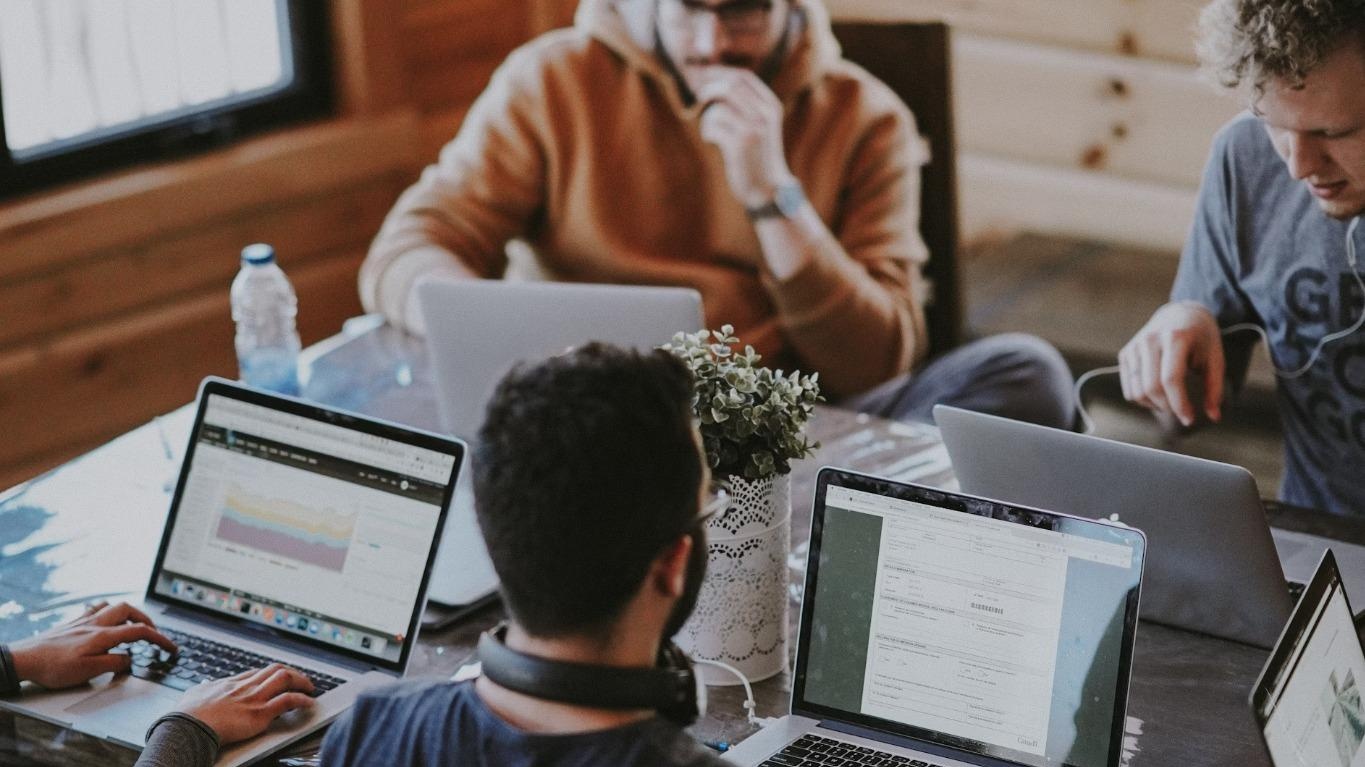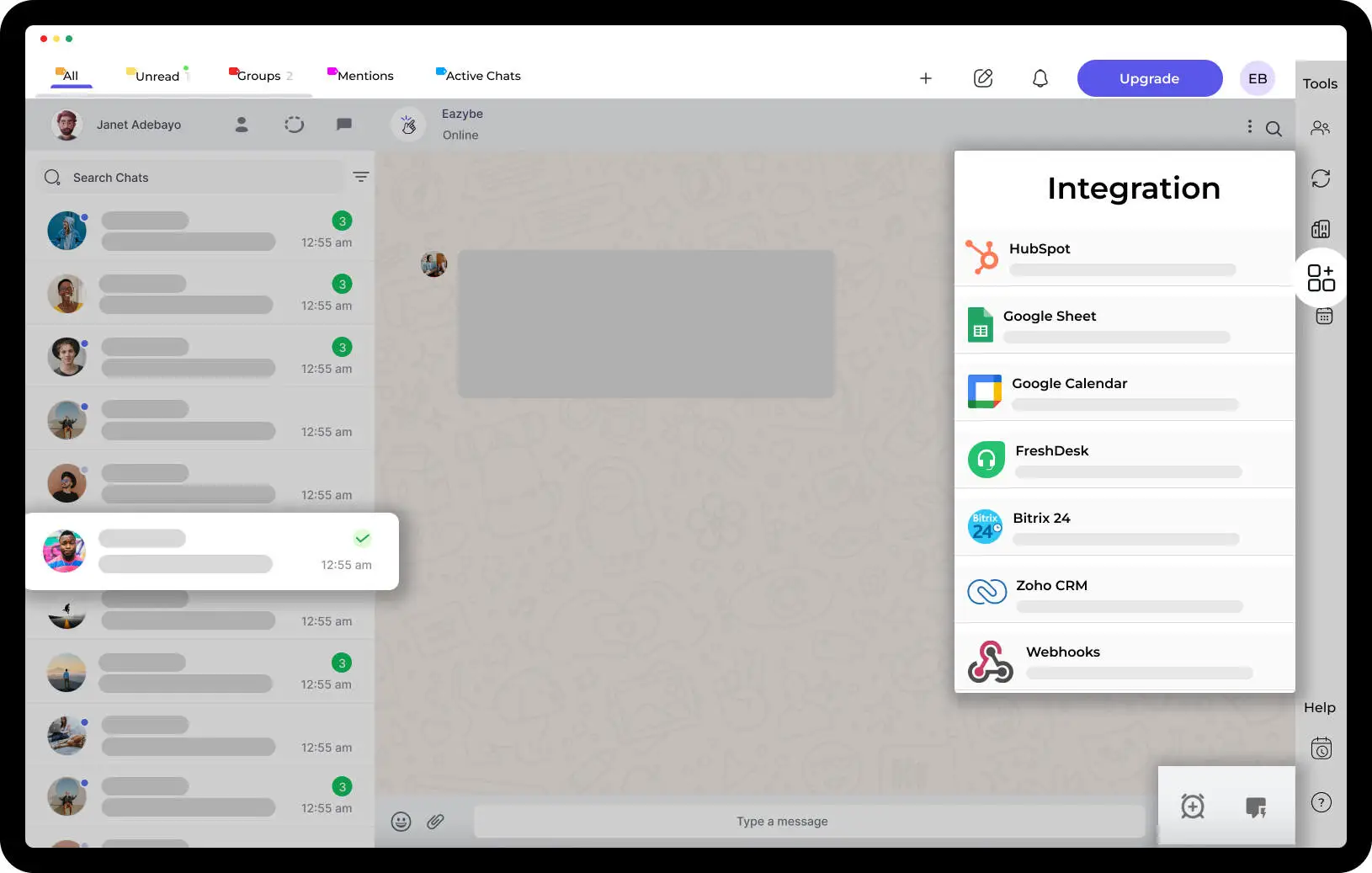How To Edit Andriod Contacts On WhatsApp Without Leaving The App on Android 9.0 & Above

How to edit Andriod's Contacts On WhatsApp?
Are you tired of switching between your phone contacts and WhatsApp every time you need to update WhatsApp contact information on your Android device? Well, with the latest WhatsApp update for Android, you can now edit your contact details without leaving the application. This feature is not only time-saving but also convenient, especially for people who frequently use the app. Tap on Chats in the screen's top-left corner, and tap the chats icon on the bottom right side. Select the New Chat icon on the screen. Enter the person's contact information whom you wish to add. Tap Save on the upper-right side. Your WhatsApp contact list will now show the person's contact information. Your new contact will also appear in your address book. Tap the speech bubble icon on Android and select New contact to add a contact to your Android phone via WhatsApp. Tap the box with a pencil on the iOS app and select New contact to add a contact to your phone via WhatsApp. Open a WhatsApp chat with an unsaved number and tap the number atop your screen to add it to your contacts. In the Chats window, tap the Notepad and Pencil icon on the screen's upper-right corner. Tap on the New Chat icon on the next screen. Enter the name and phone number of the person you want to add.
WhatsApp is one of the most popular messaging applications in the world, with over two billion active users. The app has revolutionized how people communicate, and it continues to evolve with new WhatsApp features and updates. In this article, we will discuss how to edit your contacts on WhatsApp without leaving the application, and how you can use WhatsApp effectively with the Eazybe chrome extension & Whatsapp tool. Adding new contacts to your WhatsApp contact list is really simple, and there are several different ways to enter your new contact’s information into the app, all of which are very easy to follow. Both WhatsApp Messenger and WhatsApp Business are great for keeping track of all your contacts in one place. Among the many benefits of WhatsApp Business, the Chats list makes it easy to see all your conversations with a single glance. If you want to add a new number to your WhatsApp contacts, whether it's an international contact or a local one, you can do so easily by following a few simple steps. Yes, you can add contacts that are not already using WhatsApp, and you will have the option to invite them to join the messaging platform by sharing the group invite link. You can also add a person to your WhatsApp contacts by scanning their WhatsApp QR code. This feature allows for quick and easy contact addition without the need to manually enter their information. By simply scanning the QR code, the contact's details will be automatically added to your WhatsApp contacts. This is a convenient way to quickly connect with new contacts on WhatsApp without any hassle.
Why WhatsApp is Important in the Gen-Z Era?
WhatsApp has become the best way to communicate for both personal and business use. For personal use, you can keep in touch with family and friends through text, voice, and video calls on your iOS device. For business use, you can use WhatsApp to interact with your customers, monitor sales, and send bulk messages to your target audience with 3rd party applications. With more than two billion users worldwide and being the leading messaging app in many countries, the WhatsApp app is easily the best way to speak to most people outside of the U.S. In addition, WhatsApp provides a convenient chat window feature that allows you to easily connect with others and have seamless conversations.
WhatsApp also offers end-to-end encryption, which means that your messages and calls are secure and private. Moreover, WhatsApp is available on multiple devices, including WhatsApp web and WhatsApp for PC, making it easy to use on different platforms.
Using WhatsApp Effectively with Eazybe Chrome Extension

If you're looking whatsapp group contacts extension to enhance your WhatsApp experience, then the Eazybe chrome extension is the way to go. This extension allows you to perform several tasks on WhatsApp without leaving your browser , making it more efficient to use. Some of the features of the Eazybe chrome extension include:
- Create WhatsApp reminders: With the Eazybe chrome extension, you can set reminders for your WhatsApp messages. This feature is helpful when you want to follow up on a conversation later.
- Bulk messaging: The Eazybe chrome extension allows you to send bulk messages to multiple contacts on WhatsApp simultaneously. This feature is useful when you want to send the same message to several people.
- WhatsApp Business: If you're running a business, the Eazybe chrome extension has a business WhatsApp feature that allows you to interact with your customers more effectively. You can use this feature to send automated messages, set up quick replies, and manage your business profile.
- Monitor Sales: With the Eazybe chrome extension, you can monitor your sales on WhatsApp, including the number of messages sent and received, and the number of calls made.
- ChatGPT AI Messages: Eazybe Chrome Extension also gives you the liberty to send AI automated messages on WhatsApp with the help of Eazybe AI that is based on ChatGPT 4.0.
Use WhatsApp for Sales and Marketing
WhatsApp is an excellent tool for sales and marketing, and businesses can leverage its features to reach a wider audience. Some of the use cases for WhatsApp in sales and marketing include:
- Customer Engagement: Businesses can use WhatsApp to engage with their customers and provide them with personalized support. This can help build customer loyalty and trust.
- Sales Closing Tool: WhatsApp can be used as a sales closing tool, allowing businesses to interact with potential customers in real-time and answer their questions.
- Group Chats: WhatsApp groups can be used to create a community around a brand, allowing businesses to communicate with their customers and build brand awareness.
- Link for WhatsApp Group: You can create a link for your WhatsApp group and share it on your website or social media platforms. This makes it easy for people to join your group and stay updated on your brand's latest news and offers.
How To Do WhatsApp Marketing Effectively?
Marketing your brand on WhatsApp requires a strategic approach that takes into account your target audience and their preferences. Here are some tips to help you market your brand on WhatsApp:
- Be Personal: Personalize your messages to your audience, addressing them by their names and using a conversational tone.
- Use Rich Media: Use videos, images, and emojis in your messages to make them more engaging and visually appealing.
How to Edit Andriod Contacts in WhatsApp Without Leaving the Application?
Editing a contact in WhatsApp is a straightforward process, and you don't need to leave the application to do it. Here are the steps How to edit andriod contacts in WhatsApp:
- Open WhatsApp and go to your contacts list.
- Find the contact you want to edit and click on their name.
- Click on the pencil icon in the top right corner of the screen.
- Edit the contact information as necessary.
- Click the checkmark icon to save your changes.
It's important to note that if you edit a contact's name or phone number in WhatsApp, it will also be updated in your phone's contact list.
Improve Customer Service Through WhatsApp
To improve customer service, brands can use WhatsApp to create chatbots that answer common questions or pass them on to a staff member for more complex issues. This can save them time and money and ensure that they always have an answer for customers when they need it.
Besides using this tool, brands can also create broadcast lists to deliver messages to multiple customers at once. This can be a great way to promote new products and services or engage with customers in a fun way by sending GIFs and memes.
Companies can also use WhatsApp to create pre-approved responses and notifications that are automatically sent when a customer sends a question to them. This helps them to avoid answering questions from customers that are not relevant to their company or are asking for personal information.
Also Read: 15 WhatsApp Business Description Samples & Templates 2023
How to edit WhatsApp Message
WhatsApp's Edit Message feature allows users to make changes to the text of a previously sent message in a chat. This feature provides a convenient way to correct typos, add additional information, or update the content of a message without having to send a separate follow-up message.
When a user edits a message, the original message remains visible in the chat, but it is marked with a "Edited" tag. This helps maintain transparency and ensures that other participants are aware that the message has been modified. By clicking on the edited message, users can view the original content as well as the edited version.
The Edit Message feature is particularly useful in situations where immediate clarification or correction is required. It allows users to rectify errors promptly, preventing potential misunderstandings or confusion. Furthermore, it eliminates the need to delete the original message and retype it, preserving the context of the conversation.
However, it's important to note that there are certain limitations to editing WhatsApp messages. Users can only edit messages within a specific time window after sending them. Once this time has elapsed, the message becomes uneditable. Additionally, the Edit Message feature is only available in one-on-one chats and not in group conversations.
How to send bulk whatsapp messages with chrome extension?
"Sending Bulk WhatsApp Messages Made Easy with Chrome Extension"
Send bulk WhatsApp messages chrome extension has become a seamless process thanks to the introduction of Eazybe Chrome extension. This powerful extension simplifies the task of reaching out to multiple contacts all at once.
First, install the eazybe extension from the Chrome Web Store and grant necessary permissions. Then, import your contact list or manually add recipients. Craft a personalized message or choose from pre-defined templates, and include media if desired.
With just a few clicks, you can effortlessly send your message to a large number of recipients simultaneously, saving time and effort. This innovative Chrome extension revolutionizes communication and makes reaching out to multiple contacts via WhatsApp a breeze.
Ensure that you comply with WhatsApp's terms of service and respect privacy regulations while using this extension to maintain a positive and ethical approach to messaging.
How to Edit Contact Phone Number on WhatsApp:
- Open WhatsApp and go to the chat list or contacts tab.
- Find the contact you want to edit and tap on their name.
- On the contact details page, tap the Edit button (usually represented by a pencil icon).
- Locate the phone number field and make the necessary changes.
- After editing the phone number, tap the >Save button< to update the contact's information.
Why Can't I Edit a Contact on WhatsApp:
- In some cases, WhatsApp may not allow you to edit a contact due to restrictions imposed by the operating system or the contact's privacy settings.
- If the contact is saved in a read-only or restricted access account (such as a corporate account or synchronized contacts), you may not be able to edit their information.
- Additionally, if the contact is not saved on your device but is fetched from an external source (such as a cloud or email account), you might not be able to modify their details directly from WhatsApp.
How to Add Contacts in WhatsApp Business Desktop:
- Open WhatsApp Business Desktop on your computer.
- Click on the three-dot menu icon at the top-left corner of the screen.
- From the drop-down menu, select Contacts.
- Click on the Add Contact button (usually represented by a plus sign or a person icon).
- Enter the contact's information, including their name and phone number.
- Finally, click the Save button to add the contact to your WhatsApp Business Desktop.
How to Use the Brand-New WhatsApp Beta Feature:
- Join the WhatsApp Beta program through the Google Play Store or Apple TestFlight, depending on your device's operating system.
- Once you have enrolled, update your WhatsApp application to the latest beta version available.
- Explore the new features and enhancements introduced in the beta version, which can vary with each release.
- Provide feedback on any bugs or issues you encounter using the beta version through the designated feedback channels.
- Keep in mind that beta versions might contain experimental features and could be less stable than the official WhatsApp release.
- Enjoy being among the first to experience and test the upcoming features before they are rolled out to the general public.
FAQ'S
Is it possible to change my WhatsApp number without losing chats?
A: Yes, WhatsApp allows you to change your phone number without losing chat history. Go to WhatsApp Settings > Account > Change Number and follow the instructions to migrate your chats.
How do you refresh contacts on WhatsApp?
Ans. WhatsApp automatically syncs and update Whatsapp contacts within the app. However, if you want to manually refresh your contacts, you can go to the chat list or contacts tab, then pull down on the screen to trigger a refresh. This action will prompt WhatsApp to update and display any recent changes or additions to your contact list.
How do you edit contact details in WhatsApp?
Ans. To edit contact details in WhatsApp, open the app and go to the chat list or contacts tab. Locate the contact you wish to edit and tap on their name to view their profile. On the profile page, Tap the three-dot >menu< icon (usually located in the top-right corner) and select "Edit". From there, you can modify the contact's name, phone number, profile picture, and other relevant details. After making the desired changes, tap "Save" to update the contact's information.
On WhatsApp, how can I edit a contact without leaving the program?
Ans. Unfortunately, currently, WhatsApp does not provide an in-app feature to directly edit a contact without leaving the program. To >edit< a contact or check if the feature is available on your device, open the contact list in WhatsApp and look for the "New Contact" option. If you see the "New Contact" option, it indicates that the feature is available, allowing you to add contacts without having to exit WhatsApp., you would need to exit WhatsApp and access your device's contacts app or phone settings. From there, you can make the necessary changes to the contact's details. Afterward, when you return to WhatsApp, the updated contact information will be reflected.
When editing a contact on WhatsApp, what can I change?
Ans. When editing a contact on WhatsApp, you can typically change various details, including the contact's name, phone number, profile picture, and even their associated ringtone or notification sound. However, the specific information you can modify may depend on your device's contacts app or phone settings, as WhatsApp relies on the system's contact management functionality.
On Android 9.0 and later, do I have to quit WhatsApp in order to edit a contact?
Ans. No, you do not need to quit WhatsApp to edit a contact on Android 9.0 and later. You can edit a contact by following the steps provided within the device's contacts app or phone settings while keeping WhatsApp running in the background. This allows you to modify the contact details seamlessly without having to close or exit the WhatsApp application.
How can I edit a contact in WhatsApp?
A: To edit a contact in WhatsApp, follow these steps:
Step 1: Open WhatsApp.
Step 2: Find the contact you want to edit in your chat list.
Step 3:Tap on the contact's name.
Step 4: Select "Edit" or "Edit Contact."
Step 5: Make the desired changes to the contact's details.
Step 6: Tap "Save" to save the edited contact.
Can I change a contact's name in WhatsApp?
A: Yes, you can change a contact's name in WhatsApp. To do so, follow the steps mentioned in the previous answer.
How do I add a new contact to WhatsApp?
A: To add a new contact to WhatsApp, follow these steps:
Step 1: Save the contact's phone number in your phone's address book.
Step 2: Open WhatsApp.
Step 3: Find the contact by searching for their phone number.
Step 4: Start a chat with the newly added contact.
Is it possible to change my WhatsApp number without losing chats?
A: Yes, WhatsApp allows you to change your phone number without losing chat history. Go to WhatsApp Settings > Account > Change Number and follow the instructions to migrate your chats.
How do I change someone's name in my WhatsApp contact list?
A: You can change the name of a contact in your phone's address book, and the updated name will reflect in WhatsApp.
Can I add a second phone number to WhatsApp?
A: WhatsApp is designed for one phone number per account. To use a second number, you need a separate WhatsApp account with a different phone number.
How do I add someone to a WhatsApp group without saving their contact?
A: WhatsApp typically requires you to save a contact's phone number in your address book before adding them to a group. This is a privacy and security measure.
How can I add multiple contacts to a WhatsApp group at once?
A: WhatsApp doesn't offer a built-in feature to add multiple contacts to a group simultaneously. You need to add contacts individually when creating or managing a group.
Is it possible to edit WhatsApp contacts on WhatsApp Web?
A: WhatsApp Web primarily allows you to use WhatsApp on your computer but has limited contact management features. It's recommended to edit contacts on your mobile WhatsApp app.
How can I add a contact to a WhatsApp group from an Excel spreadsheet?
A: WhatsApp doesn't support direct importing of contacts from Excel spreadsheets. You'll need to add each contact manually to the group or use third-party tools if available.
Can I change my WhatsApp number without notifying my contacts?
A: When you change your WhatsApp number, your contacts will be notified of the change if they have notifications enabled for WhatsApp. WhatsApp does not offer a silent number change.
How do I add a contact to WhatsApp on an iPhone?
A: Adding a contact to WhatsApp on an iPhone is done through your phone's address book. Save the contact's number and start a chat with them in WhatsApp.
What should I do if I want to add someone on WhatsApp without adding them to my phone's contact list?
A: WhatsApp typically requires you to save a contact's number in your phone's address book before you can chat with them on WhatsApp. You can later delete the contact if needed.
Can I edit WhatsApp contacts in bulk?
A: WhatsApp doesn't provide a built-in feature to edit contacts in bulk. You'll need to edit each contact individually.
How can I add someone to a WhatsApp group without their consent?
A: WhatsApp group privacy settings require users to consent to join a group. You cannot add someone to a group without their approval.
Can I add someone to a WhatsApp group without saving their number in my phone's contacts?
A: No, WhatsApp usually requires you to save a contact's phone number before adding them to a group for privacy and security reasons.
Is it possible to add multiple contacts to a WhatsApp group without creating a broadcast list?
A: WhatsApp doesn't offer a native feature to add multiple contacts to a group at once. You need to add each contact individually.
How do I add a contact to WhatsApp on Android?
A: Adding a contact to WhatsApp on Android involves saving the contact's number in your phone's address book and then starting a chat with them in WhatsApp.
Can I change someone's name on WhatsApp without them knowing?
A: No, changes to a contact's name on WhatsApp will not be hidden from the contact. They will see the updated name in their chat list.
How do I change my WhatsApp number without notifying contacts in my old number?
A: WhatsApp notifies your contacts when you change your number. There's no way to change your number without notifying them.
Is it possible to add someone to WhatsApp without their phone number?
No, it is not possible to add someone to WhatsApp without their phone number. WhatsApp uses phone numbers as unique identifiers for each user, so a valid phone number is required to create a WhatsApp account and add contacts.



.svg)